Upp can send custom email notifications and reminders in many cases: order and schedule updates, money and warehouse transactions, documents creation, etc. Emails are sent on behalf of you or your company, using your email provider.
SMTP settings
Proceed to your Upp account settings:
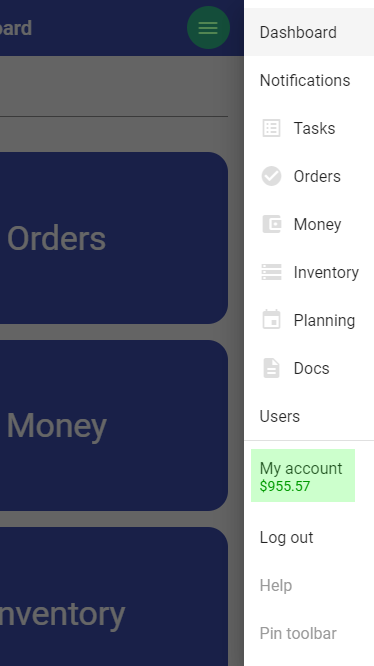
Mind that "Admin mode" must be turned on. Find the "Send emails" section:
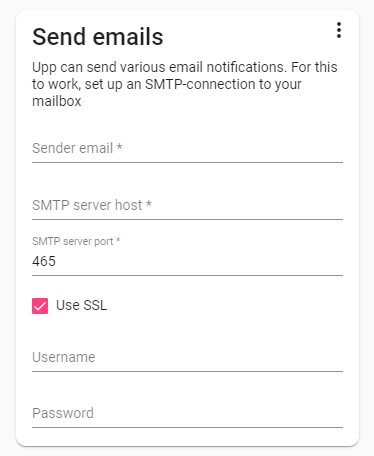
Fill in the fields with your SMTP server credentials, the same as you use on your phone email client or Outlook. Of course, you may create new email account for that as well. If you use Gmail, all settings except your username and password, can be applied by pressing a button in the actions menu:
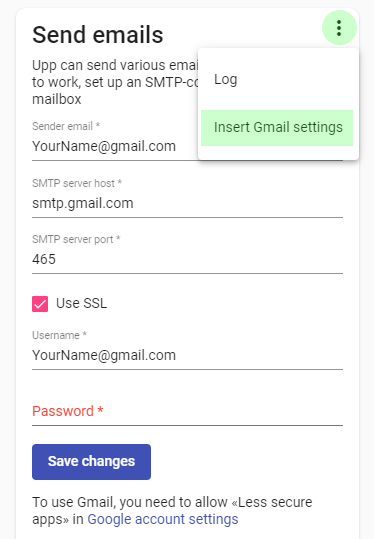
In Gmail its crucial to enable Less secure apps setting. If you have two-factor authentication, you should use special "apps passwords" feature. Follow Google instructions.
Creating notifications and reminders
Notifications can be used in all Upp tools: Orders, Money, Inventory, Planning, Docs.
For instance, you want to send invoices to your customers. Open Docs section in the main menu:
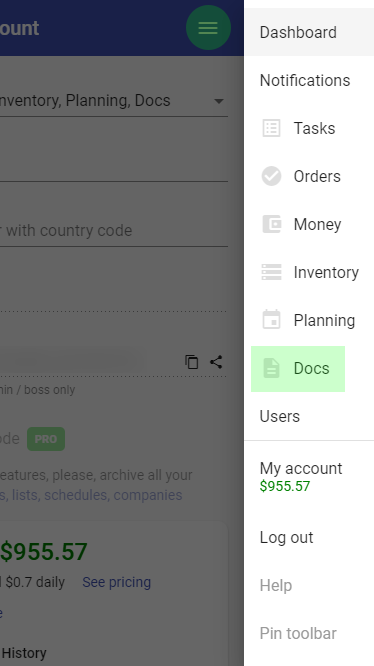
Open "Settings" in your "company" actions menu:
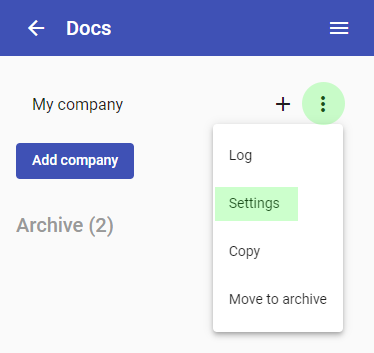
Find "Notifications" tab and press "plus" button to add the new one:
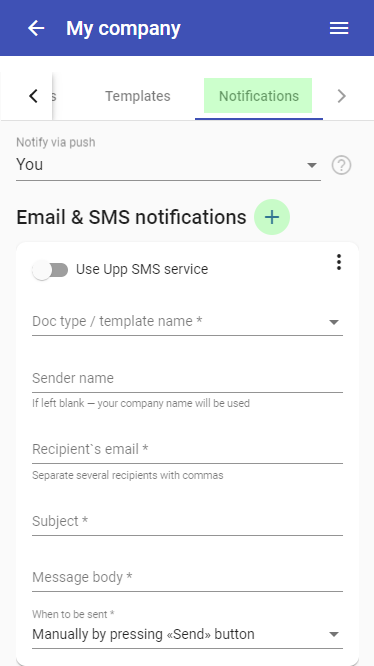
You can use actions menu for inserting notification example:
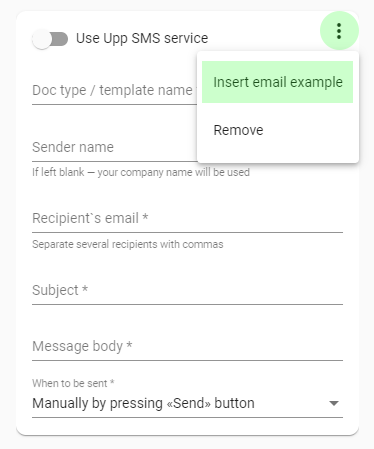
Here is an example:
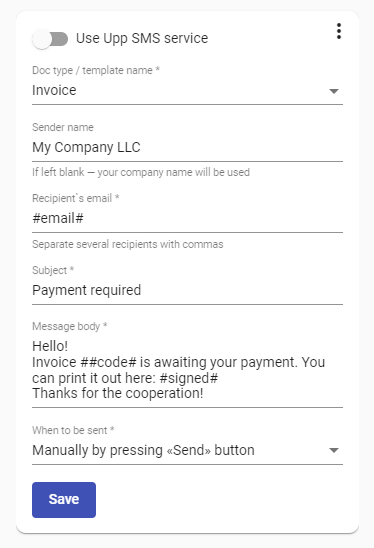
The first field ("Doc type") means notification should be used for invoices. Recepient’s email should be email of your client. For each document this value will be different, so we use special "pattern" for it: #email#. You can see other "patterns" in the message body — they are all used for substitute dynamic document data in the notification.
The list of available "patterns" can be found under the list of your notifications and reminders:
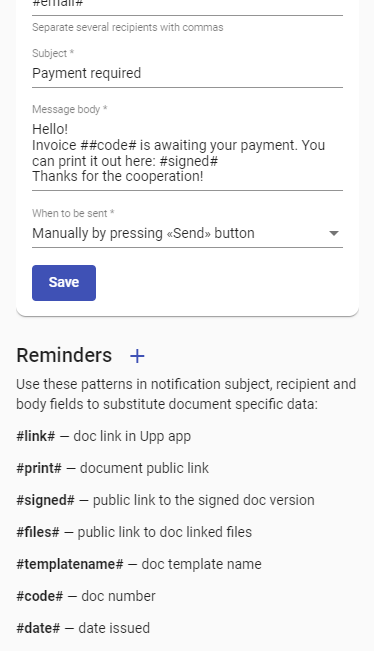
Press the pattern name to copy it to clipboard and use it in your notification settings.
Act similarly to set up notifications for all other Upp tools: Orders, Money, Inventory and Planning.
Good luck!