The common situation: you sold all goods and spent all money on a new car. How do you plan to restore your stock?
The «Reserves control» feature allows you to control money reserved in your stock. It creates the second (virtual) balance showing how much money must be reserved for future replenishment of your warehouse.
So, how to use it?
Proceed to the "Money" section in the main menu:
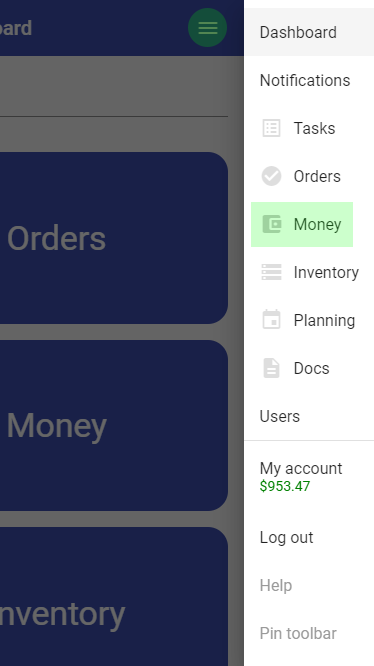
You need to enable "Reserves control" feature for all required wallets (which are used for accounting payments for your suppliers). Open wallet actions menu and go to its settings:
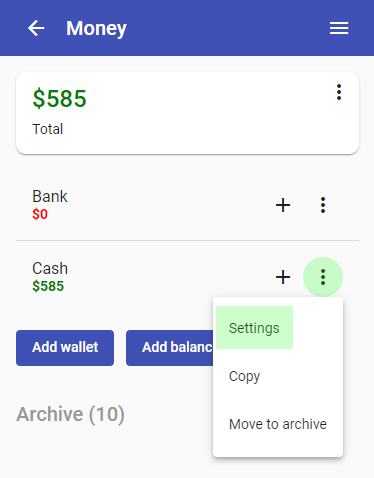
Turn on "Reserves control" switch and go back to the wallets list:
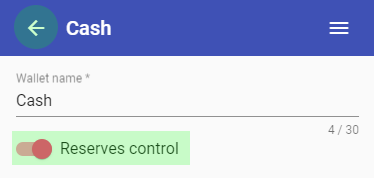
You'll see that now your wallet balance is represented by two numbers:
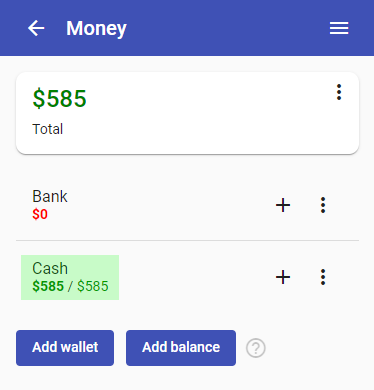
The first (bold) one means the amount you "can spend" and the second one is the real (current) wallet balance.
The "can spend" amount must be always less or equal that the wallet balance.
Now open the "Inventory" section in the main menu:
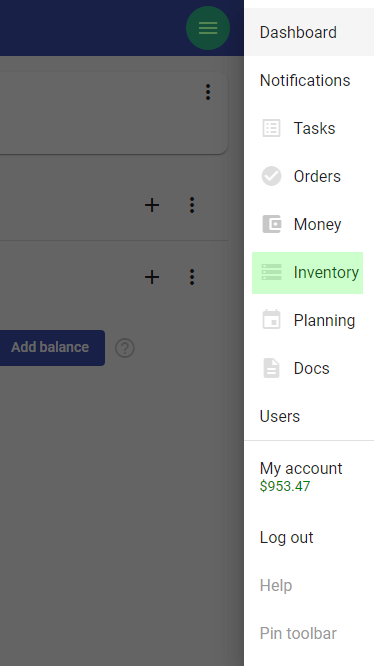
And go to your warehouse settings:
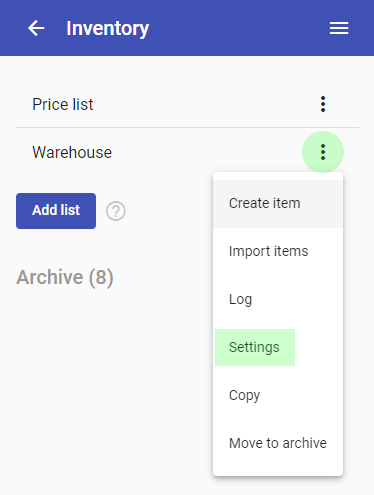
Select your wallets with enabled "Reserves control" feature in "Use wallets" field and set "Cost and wallet are mandatory" checkbox:
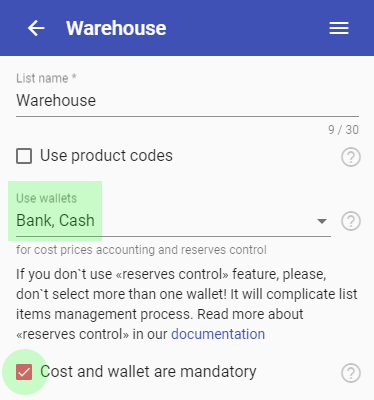
Now go back to your Inventory lists:
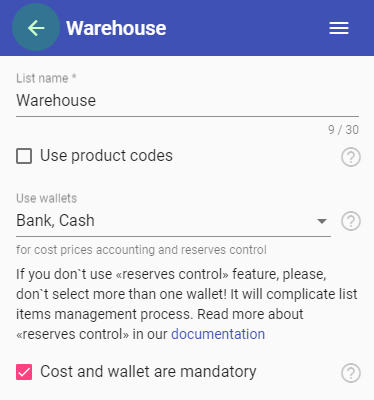
And create new warehouse item:
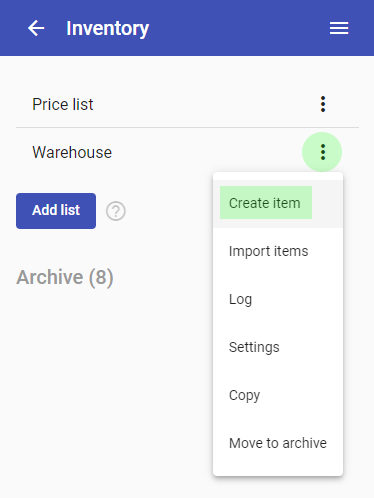
Fill product fields, especially "Cost price", and select a wallet which was used to pay to the supplier of the product:
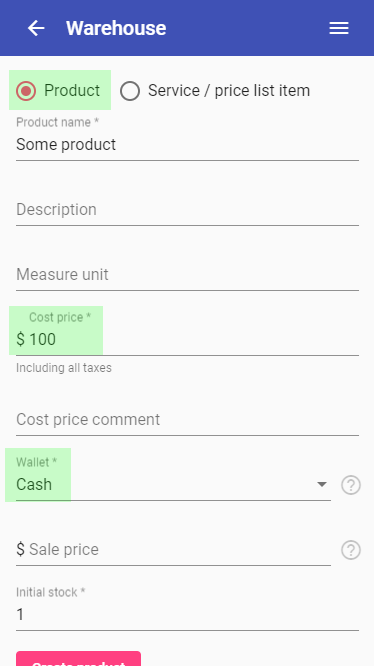
Do the same with all the goods you purchased. In our example we add only one product with $100 cost price. Now let's take a look at our wallet. Navigate to your wallet through the menu, or open it by pressing a link in product description:
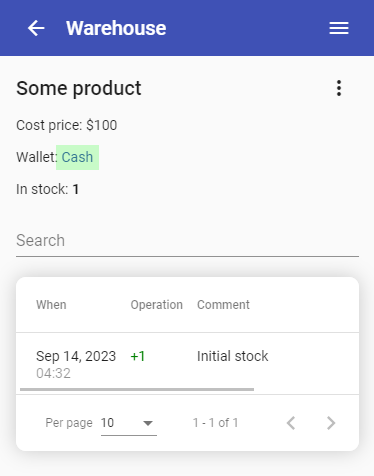
You'll see the translucent transaction on your product cost and warning in "Reserved" wallet virtual balance:
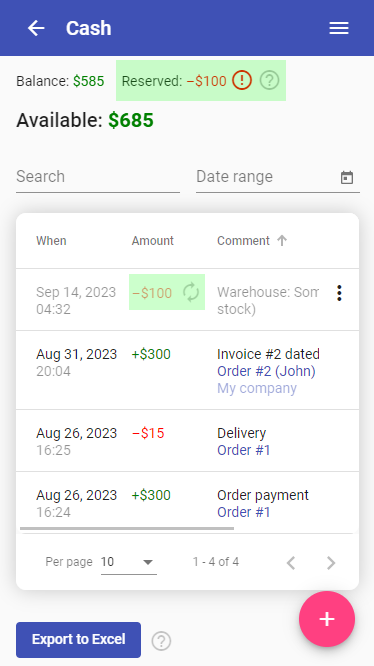
The problem is that current wallet balance ("Balance") is less than the "Available" virtual balance, because "Available" is calculated as "Balance" minus "Reserved" (which is now negative). To fix it we should add special "reserves" transaction. Press pink "plus" button in the right bottom corner and create a deposit transaction with "Reserves" checkbox set:
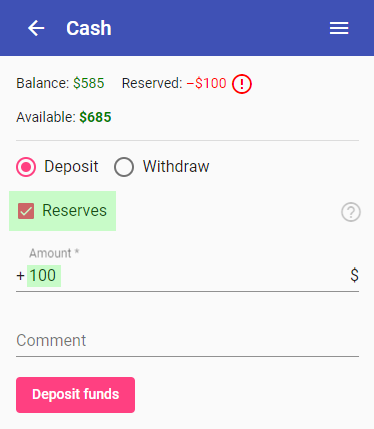
The amount must be the same as the "Reserved" negative balance. Now everything is OK:
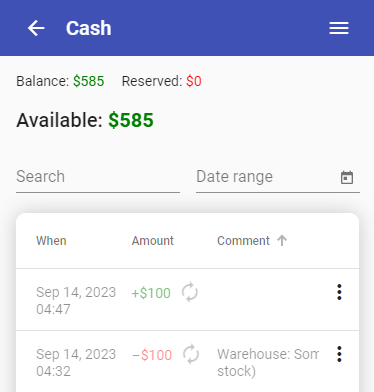
Note that "reserves" transactions don’t affect the real wallet balance. If you actually paid your supplier and need to update wallet real balance — your should add a withdrawal transaction as you usually do.
Now let's try to "sell" our product. Open "Orders" section in the main menu:
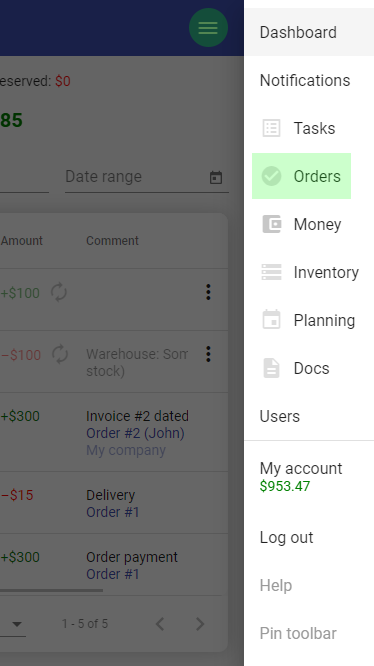
Mind that your wallets and warehouse must be linked to your "business" in its settings. If not, open settings from "business" actions menu and look for "Money" and "Inventory" tabs there:
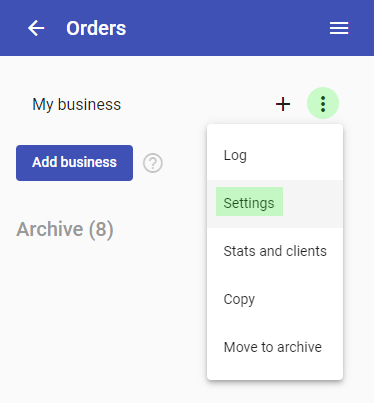
You should also have "Order items" field enabled. Find it in "Fields" tab in settings:
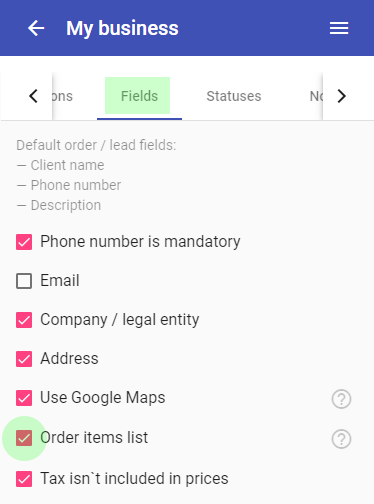
After settings are made up, return to your businesses list and add new lead by pressing "plus" button:
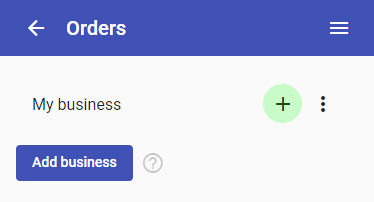
After lead is created, convert it into order:
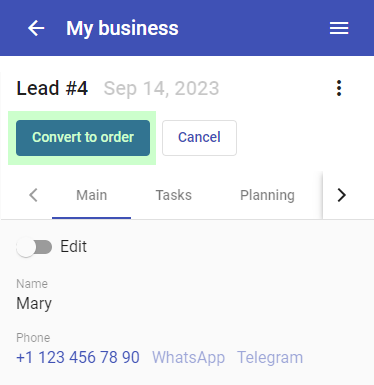
Enable "Edit" switch and add order item:
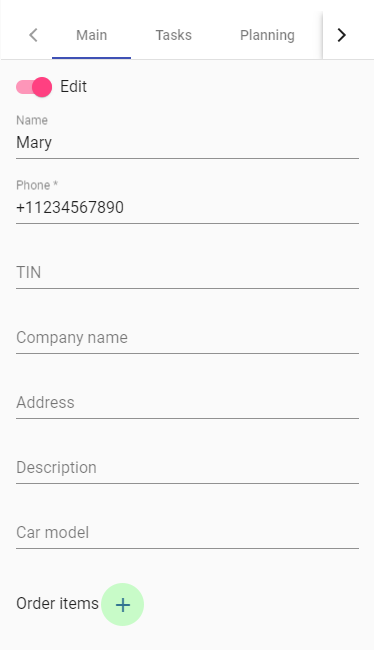
Select your product from the suggested list:
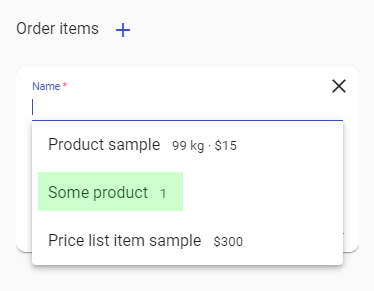
Write off your product from stock using "Write off" button:
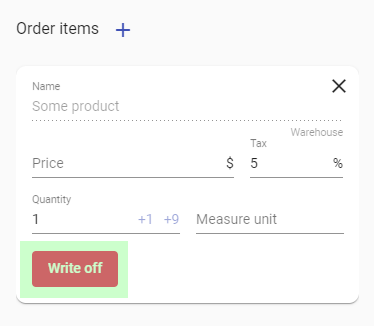
Your product will be written off from the warehouse:
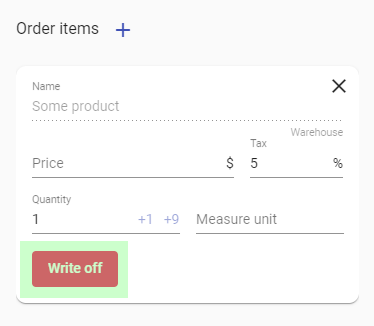
You'll also see updates in "Money" and "Inventory" tabs:
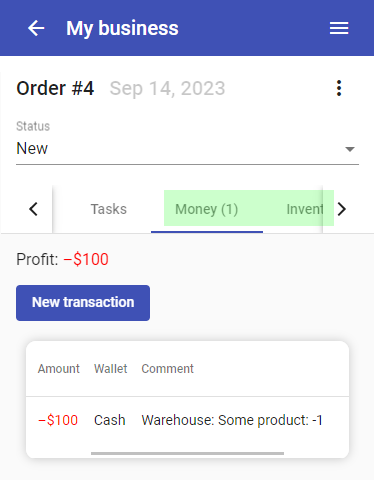
Now open your wallet transactions (go to "Money" section in the main menu and then press the wallet name). You'll see that your wallet balance is still the same is it was, but "Available" virtual balance became lower:
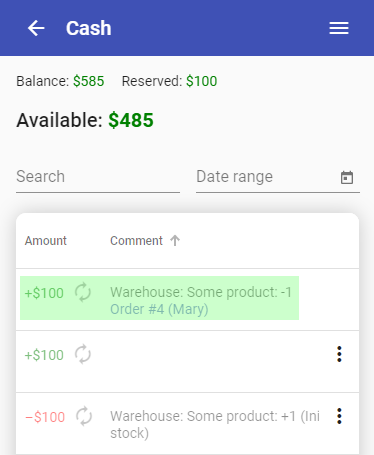
That's because $100 are now "reserved" for next warehouse replenishment. Congrats! ;)