SMS service is currently available only in US and Canada add your country
Upp can send various SMS and WhatsApp notifications and reminders in many cases: order and schedule updates, money and warehouse transactions, documents creation, etc. Upp provides two-stage message sending - it tries to send via WhatsApp first and if the number doesn't have WhatsApp installed (or you didn't configure WhatsApp credentials), it sends via SMS gateway.
Make your Messaging Balance positive
To make things work, top-up your Messaging Balance. Go to your Upp account settings:

Mind that "Admin mode" must be turned on. Find the "SMS & WhatsApp" section and make some replenishment. SMS service will be activated automatically. If you don't want to send SMS but only WhatsApp messages, you can disable SMS service:
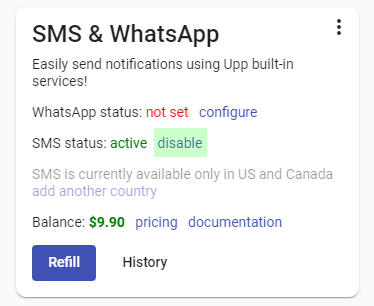
To send WhatsApp messages, you must add at least one bundle of Green API credentials here:
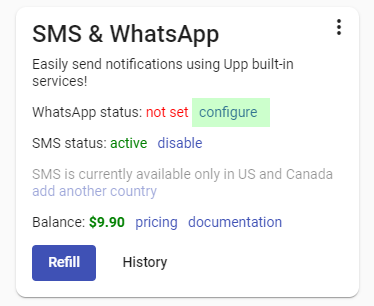
Green API is the most adequate "unofficial" service to automate your WhatsApp notifications. Why don’t use the "official" API? Because Meta made it soooo complicated (not for developers but for users) that almost nobody is able to configure it. Trust us :)
So, you need to create a Green API account. They allow to connect your WhatsApp number (they call it "create an instance") in "Developer mode" to try everything for free. Create an instance and scan a QR code provided by Green API to get "IdInstance" and "ApiTokenInstance":
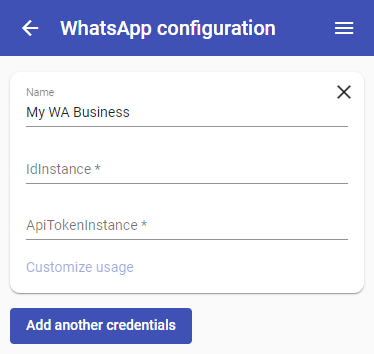
If you need to connect several WhatsApp numbers (if you run several businesses using Upp), select Upp tools which should use specific credentials (=number) to send messages by pressing "Customize usage":
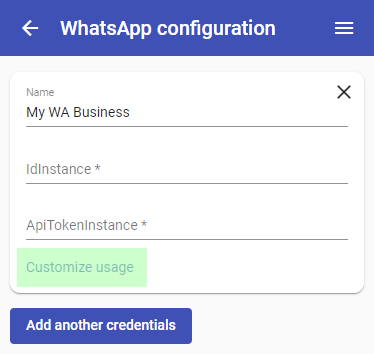
Later you'll be able to check your messages delivery status by opening "Log" in actions menu:
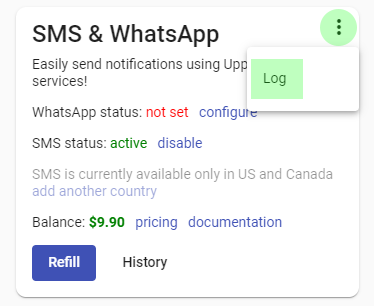
Create your notifications and reminders
Notifications and reminders can be used in all Upp tools: Orders, Money, Inventory, Planning, Docs.
For instance, you want to remind your customers to pay their invoices. Open Docs section in the main menu:
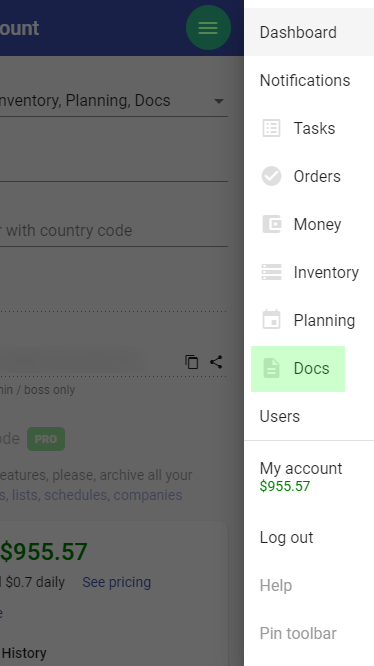
Open "Settings" in your "company" actions menu:

Find "Notifications" tab and press "plus" button to add new reminder:
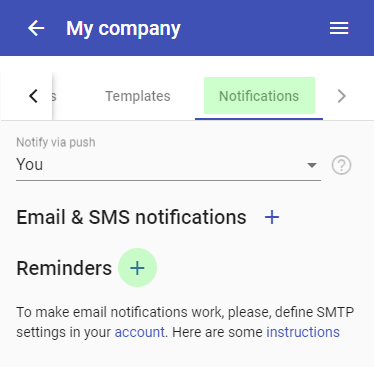
Turn on "Use Upp SMS / WhatsApp service" in your reminder settings:
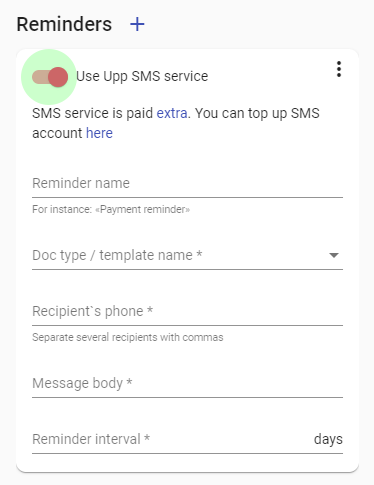
You can use actions menu for inserting reminder example:
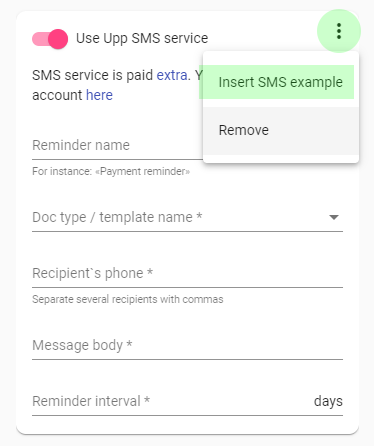
Here is an example:
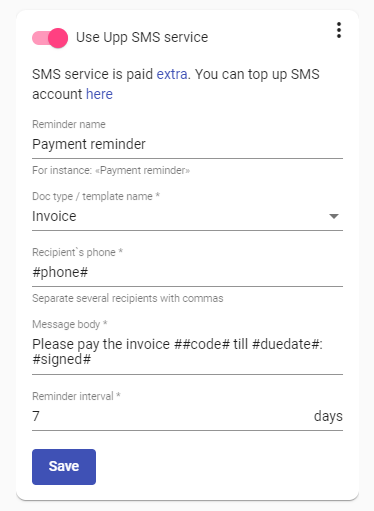
The "Doc type" field means reminder should be used for invoices. "Recepient’s phone" should be that of your client. For each document this value will be different, so we use special "pattern" for it: #phone#. You can see other "patterns" in the message body — they are all used for substitute dynamic document data in the notification.
The list of available "patterns" can be found under the list of your reminders:
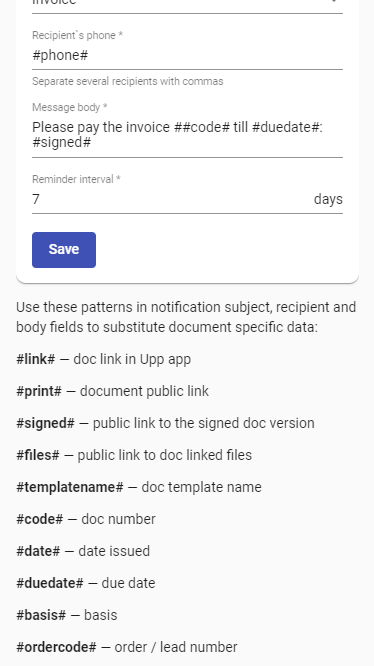
Press the pattern name to copy it to clipboard and use it in your reminder settings.
Act similarly to set up SMS / WhatsApp notifications and reminders for all other Upp tools: Orders, Money, Inventory and Planning.
Good luck!