Tilda is an awesome platform to create cute landing pages, websites and online stores.
You can automatically get leads in your Upp app from Tilda webforms and shopping cart.
Turn on API requests
First, you should enable API requests in Upp. Open your account settings in the main menu:
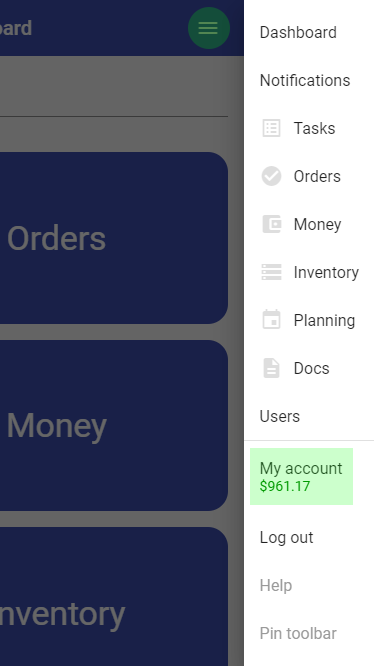
"Admin mode" switch must be turned on:

Scroll down and find the "API" section. Turn the "Allow API connections" switch on:
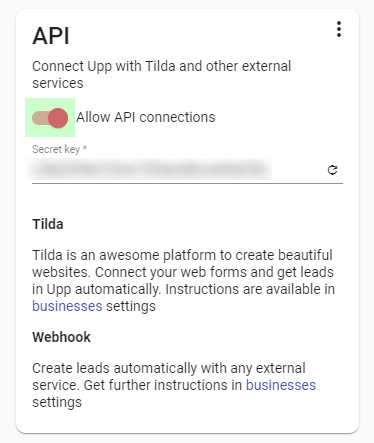
Enable API for your "business"
Proceed to the Orders section in the main menu:
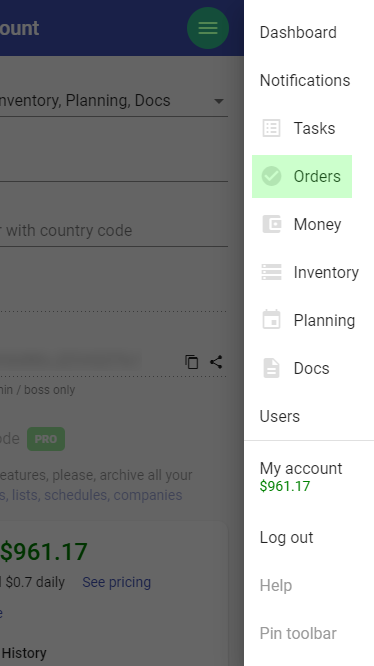
Open your "business" actions menu and press "Settings":
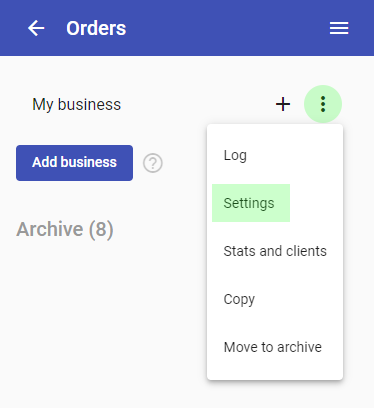
Find the "API" tab and activate the "Tilda" switch there:
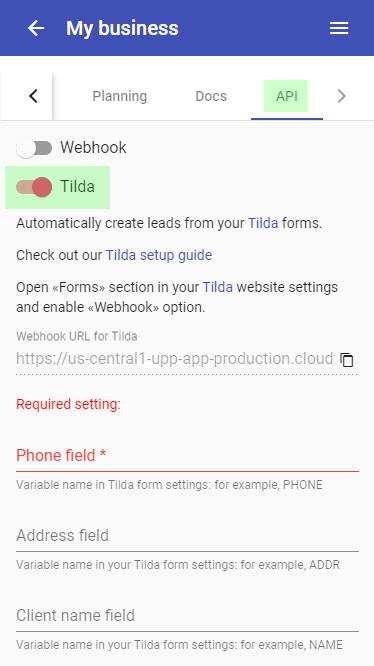
Copy the "Webhook URL" to the clipboard:
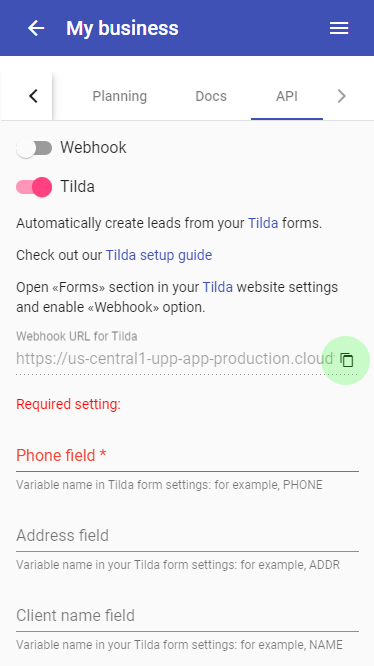
Configure your Tilda
Next open your Tilda Dashboard in browser and press "Edit website":
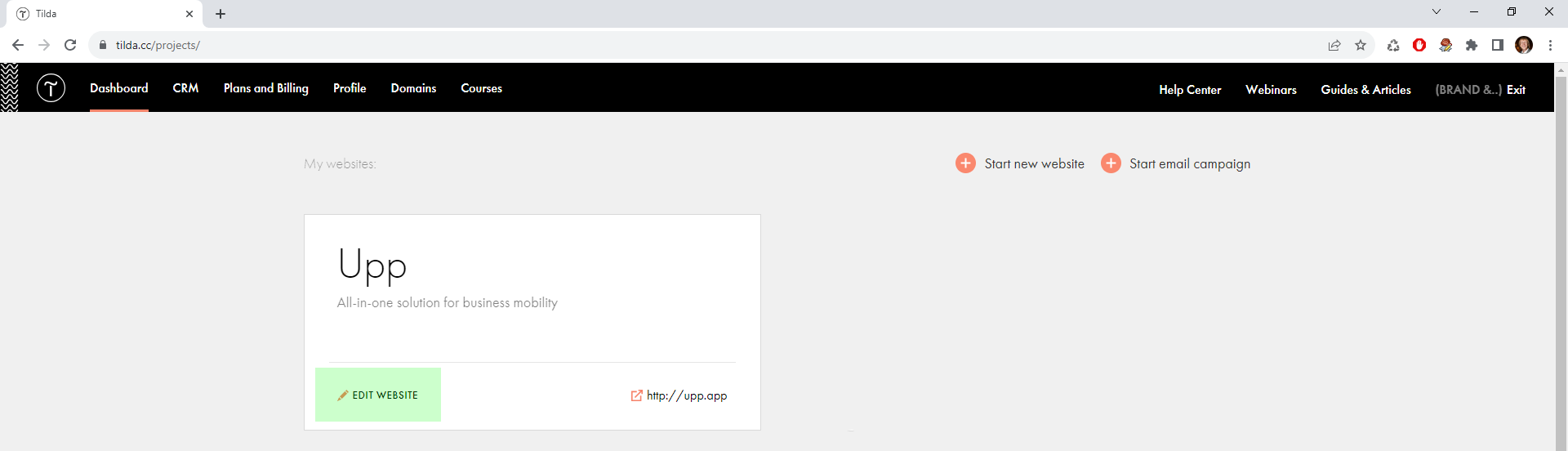
Press "Site settings" button:
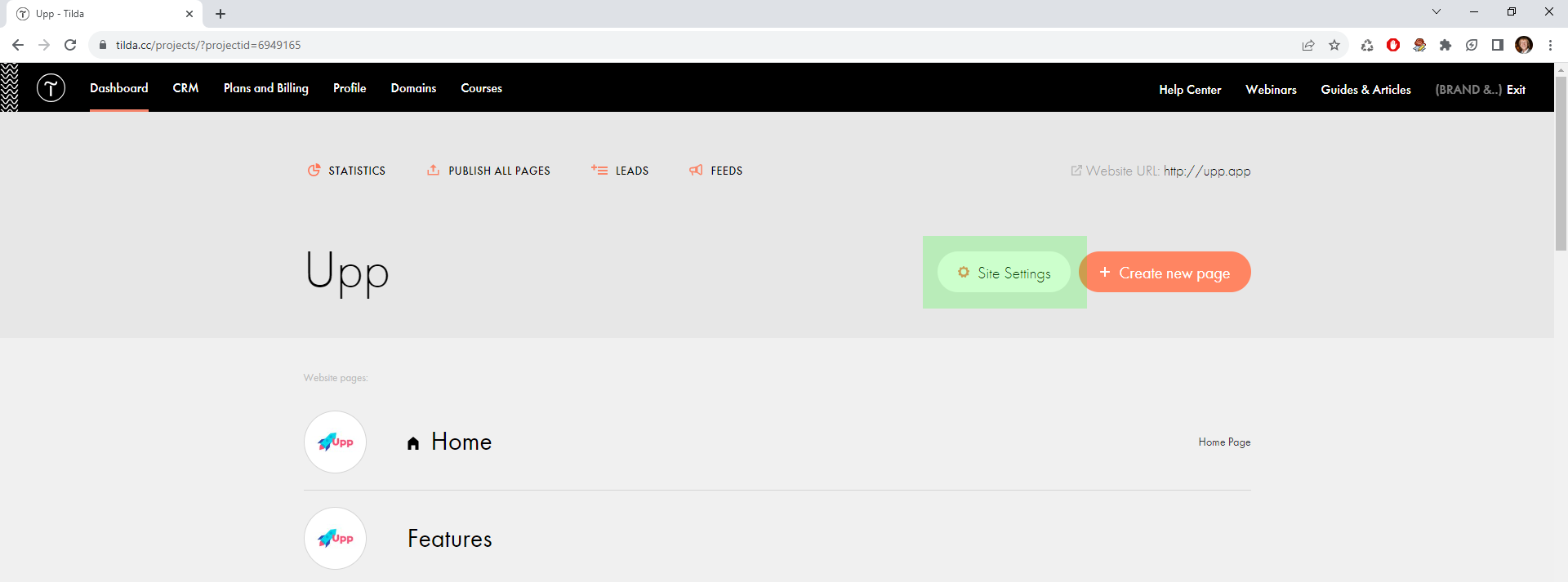
Find "Forms" section:
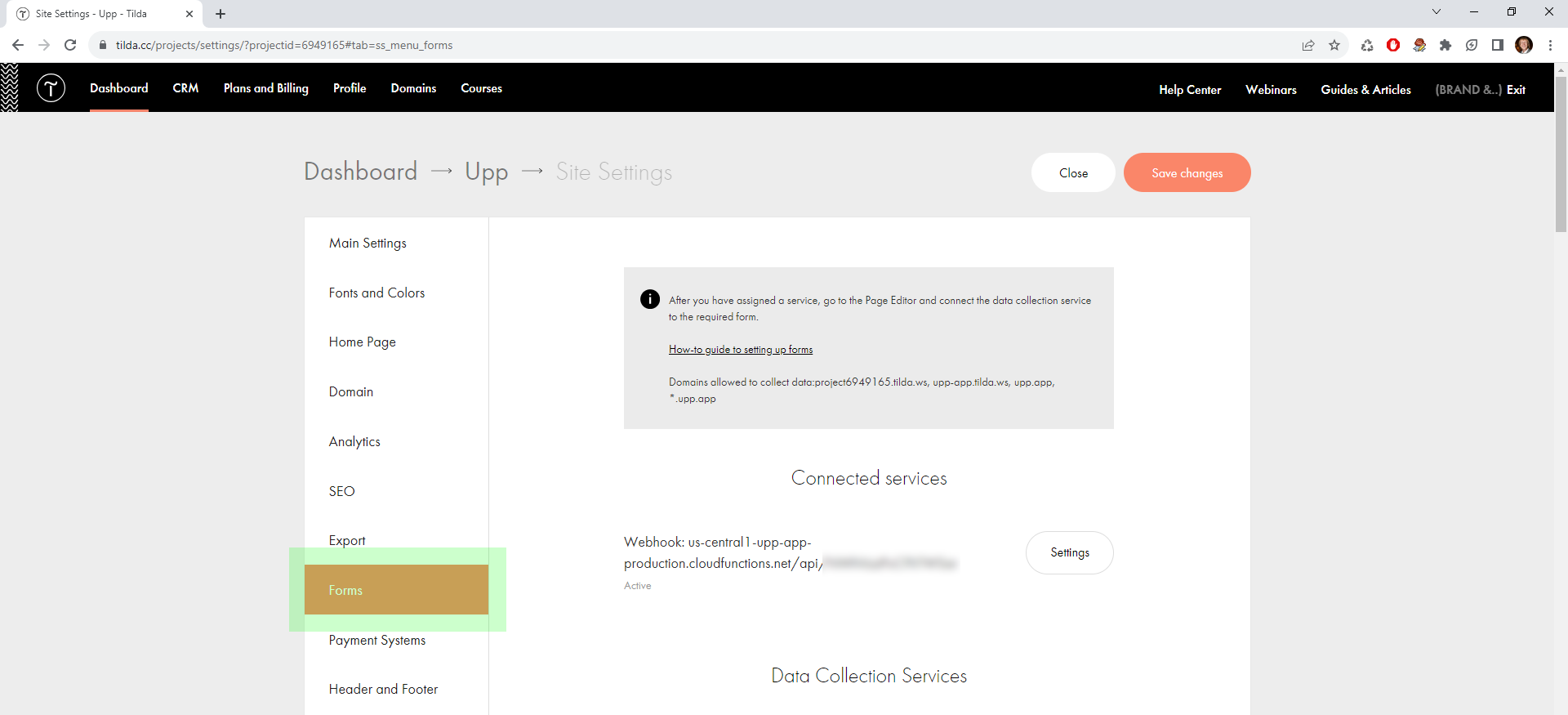
Scroll down to the list of "Other" connection options and choose "Webhook":
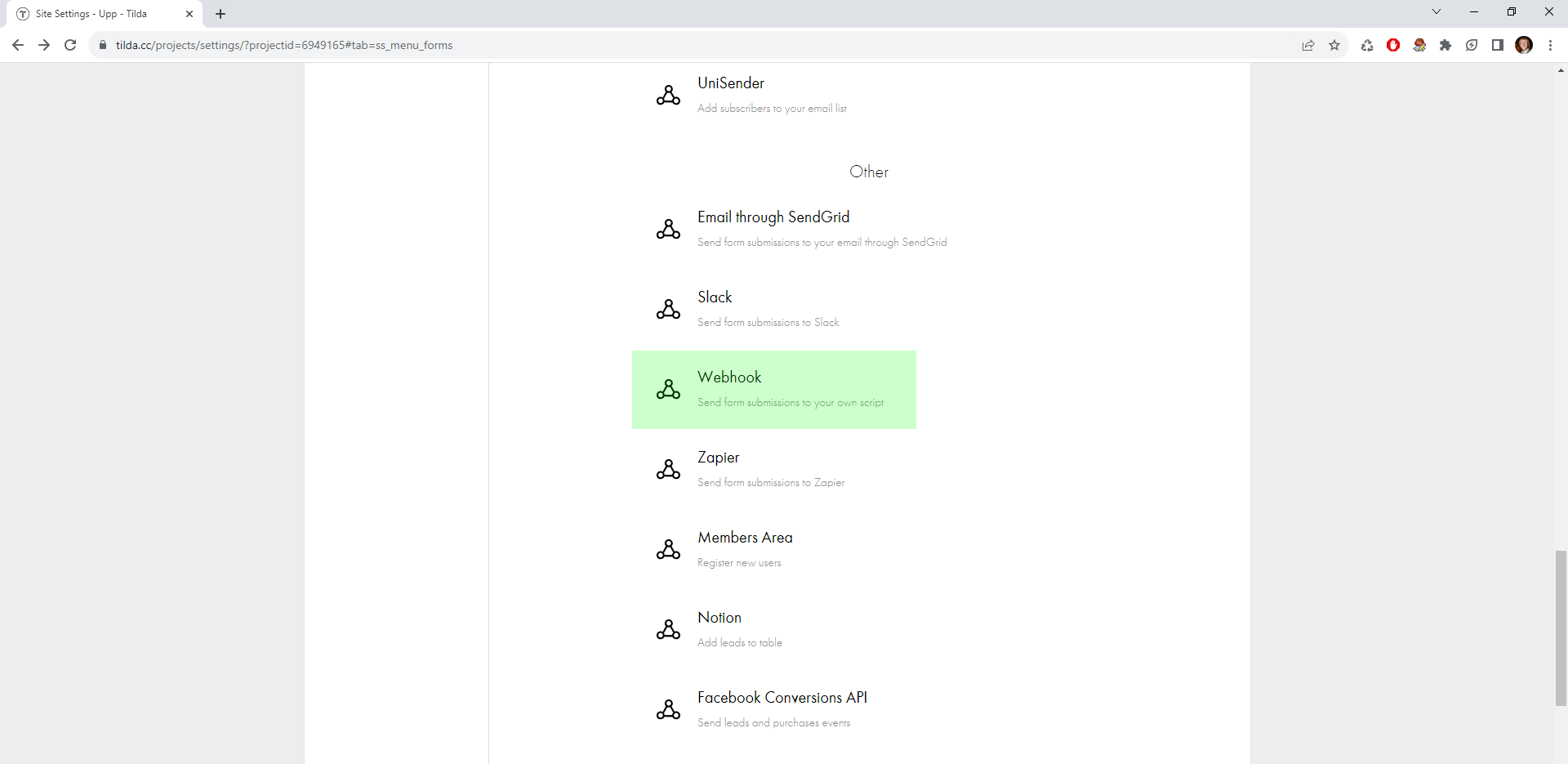
Insert your previously copied Upp webhook URL:
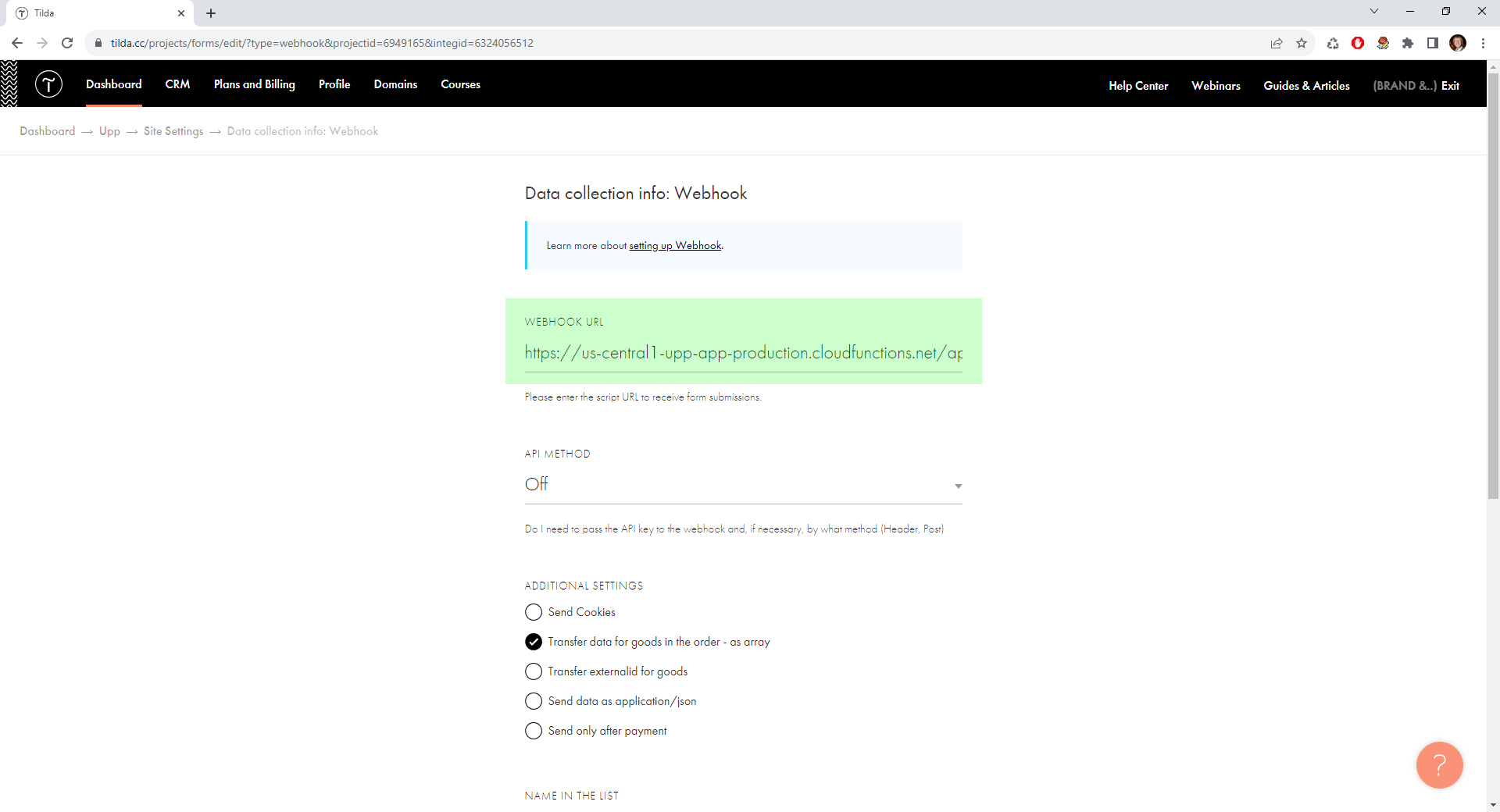
"API method" field must be set to "Off", "Transfer data for goods in the order - as array" checkbox must be set:
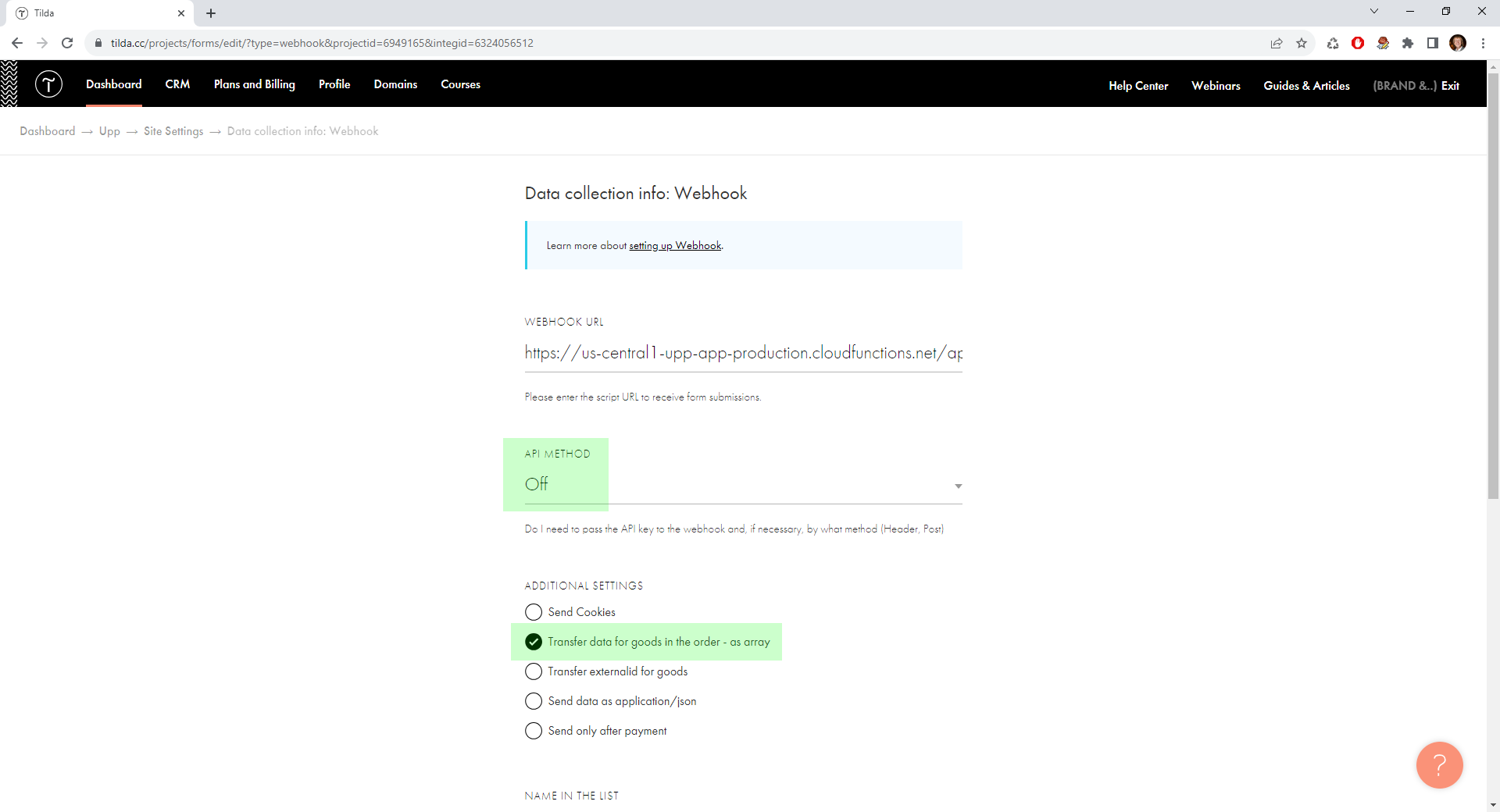
After saving the webhook, open your Tilda page containing a webform or cart block and press "Content" button to edit block content settings:
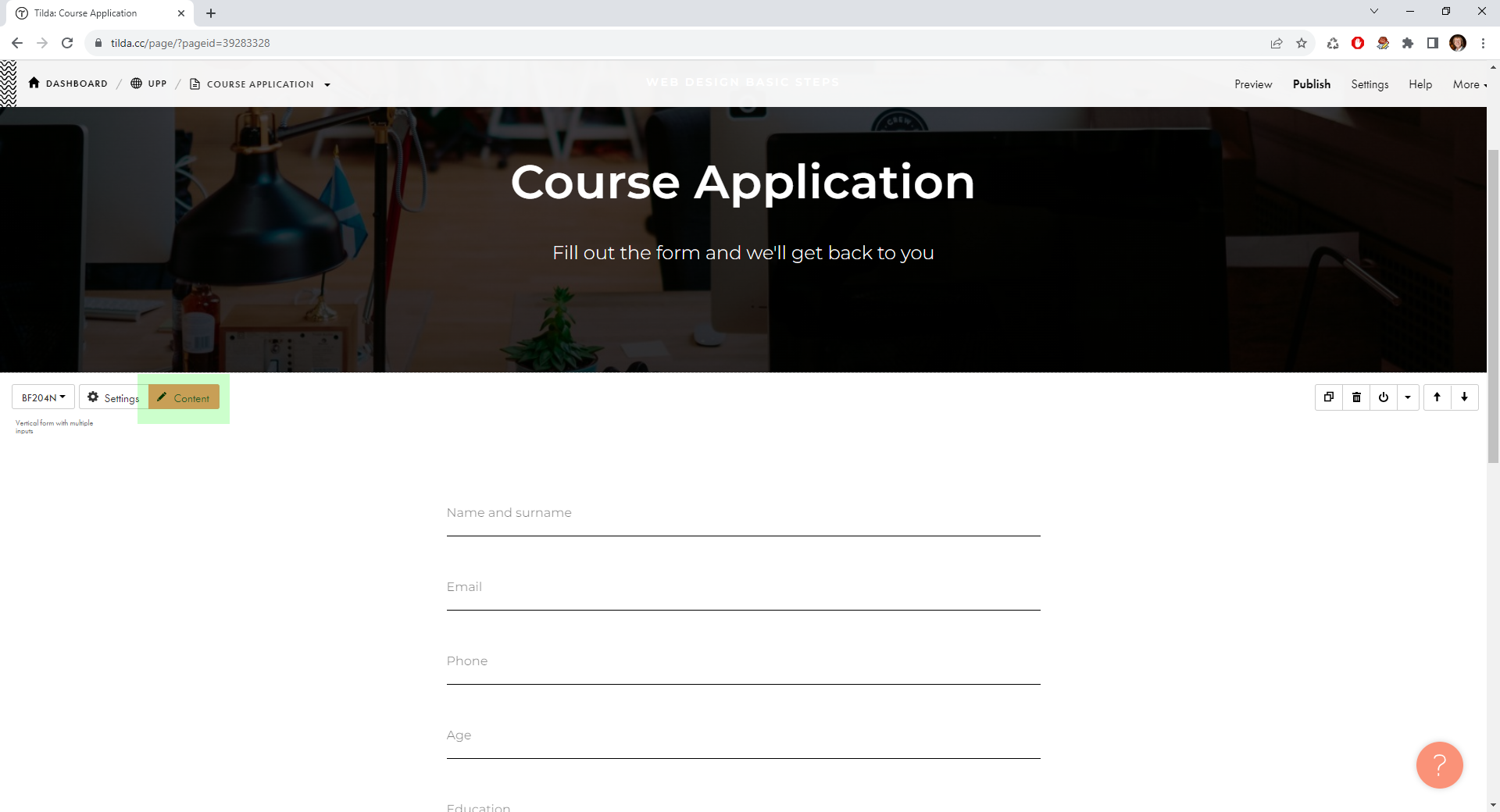
Your webhook must be selected in "Connected services":
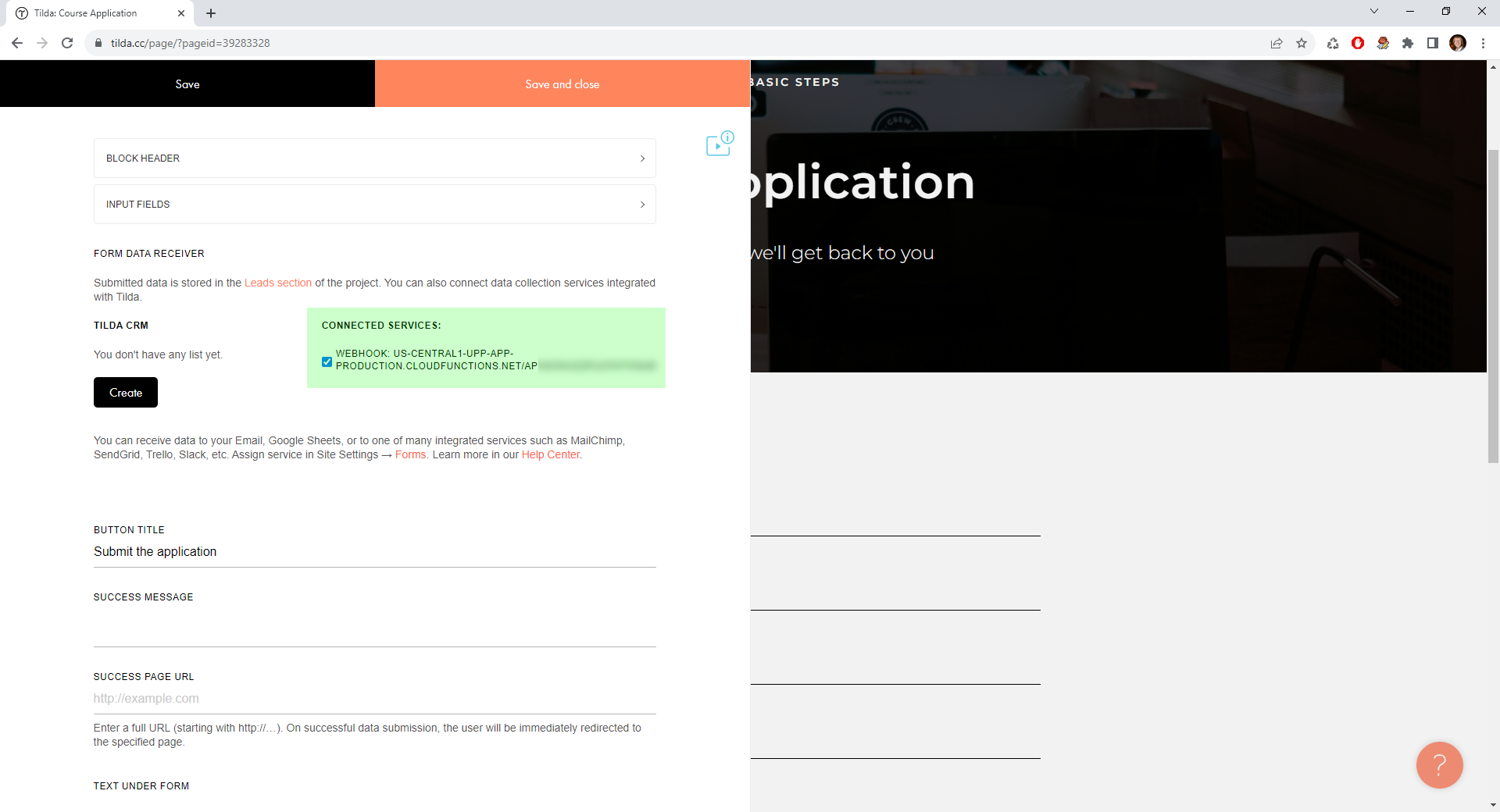
Open "Input fields" list:

And set "variable name" for basic fields like name, phone, email, address. For example, you can set variable name "PHONE" (all caps) for phone field:
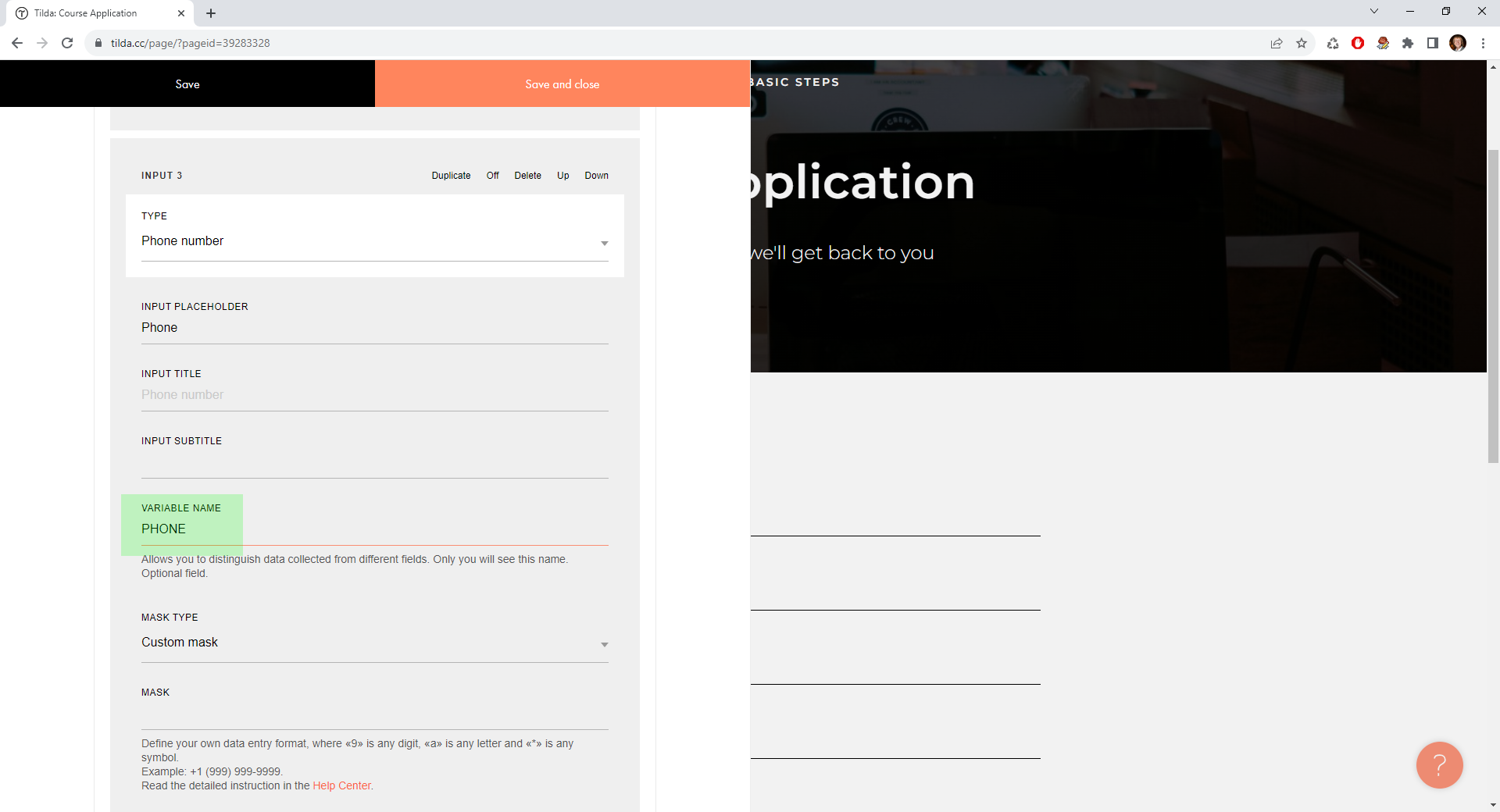
Edit Upp "business" settings
After updating your tilda webforms or cart block, return to the "API" section in your "business" settings in Upp and set variable names you used in Tilda:

For instance, if you used "PHONE" as your variable name for phone input in Tilda, type "PHONE" in "Phone field" setting in Upp and so on.
Transferring additional lead fields
Take a look at the "Fields" tab in your Upp "business" settings:
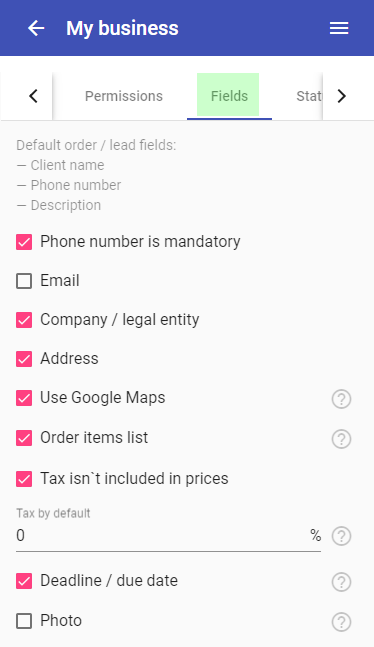
If you use "Company / legal entity" field, you can fill it from you Tilda webforms by creating a field with "variable name" companyname (for company name) and companyinn (for company ID / TIN):
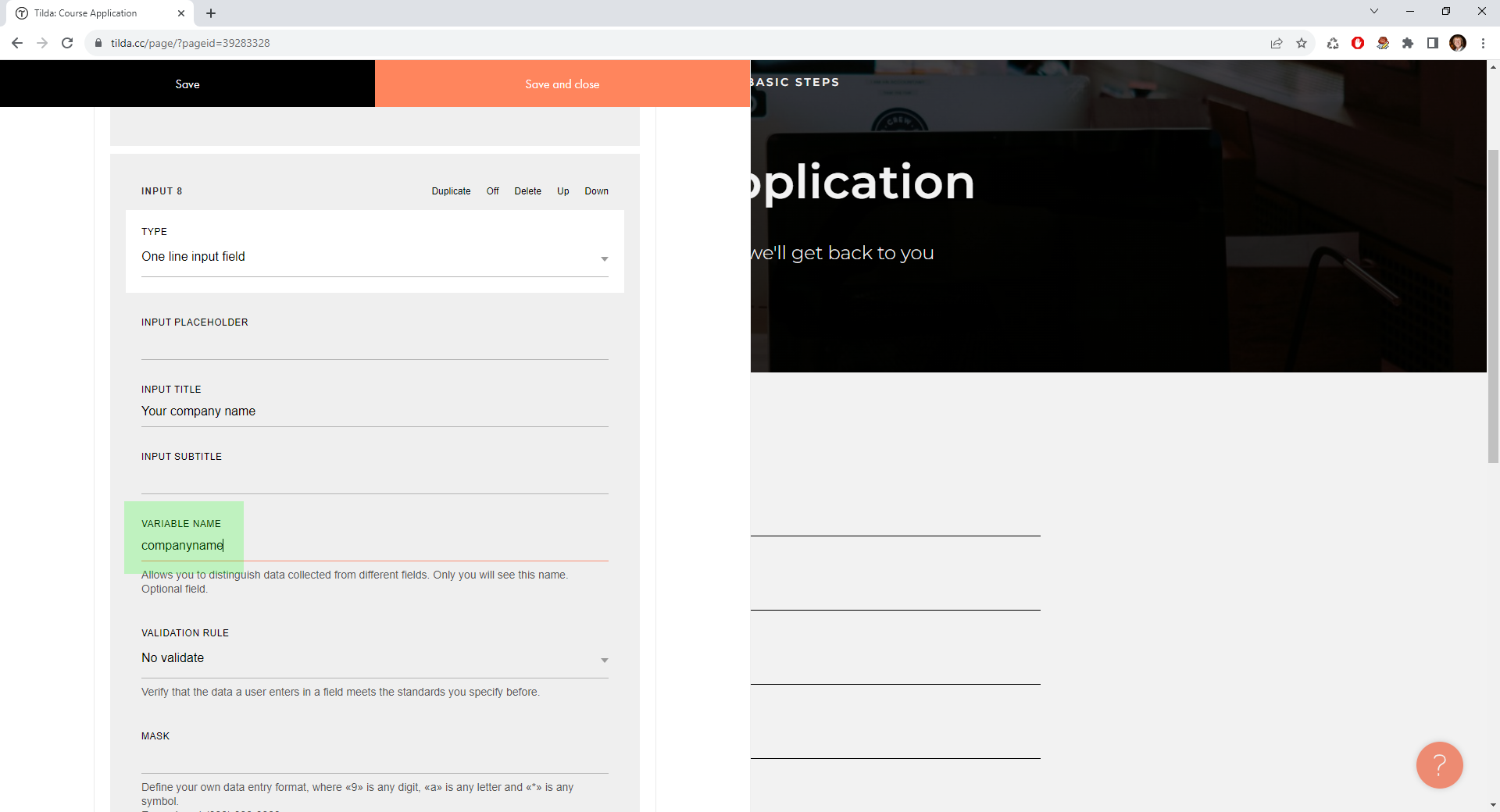
If you use "Google Maps" setting in Upp, you can also transfer marker longitude and latitude from Tilda - fields must have "variable names" lat and lng
If you have "Additional fields" in Upp, you can fill them from Tilda by setting corresponding field "variable name" equal to Upp field "code". For instance, you have the field with code "car":
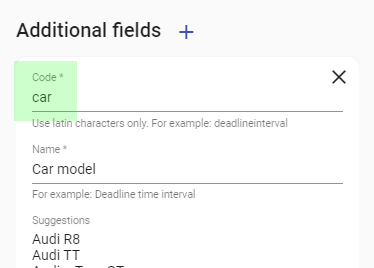
Then, set the "variable name" of related field in Tilda to u_car:

So, you just have to add the "u_" prefix to your Upp field code to get Tilda "variable name".