You can automatically get leads in your Upp app from any external system (CMS, IP telephony, etc.) using a webhook.
Turn on API requests
First, you should enable API requests in Upp. Open your account settings in the main menu:
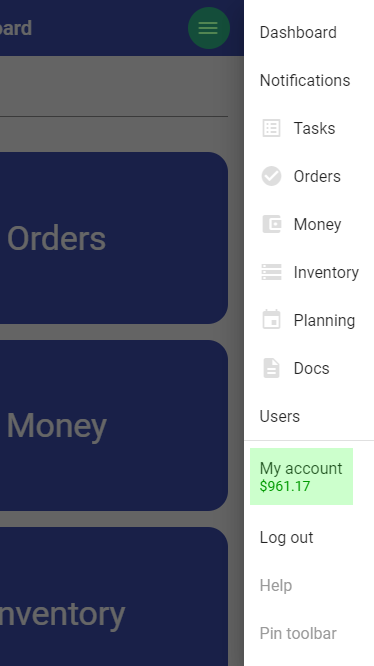
"Admin mode" switch must be turned on:
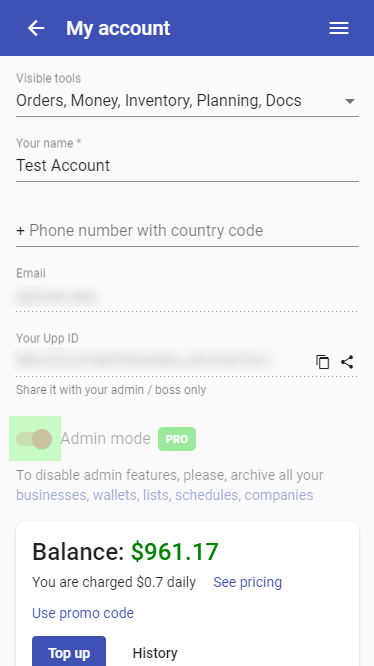
Scroll down and find the "API" section. Turn the "Allow API connections" switch on:
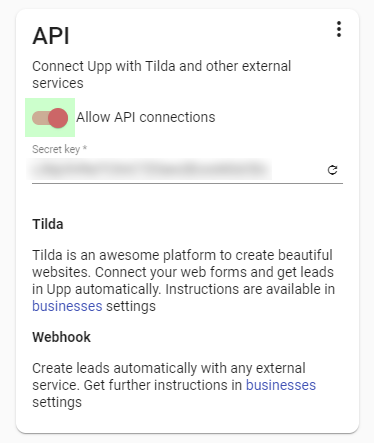
Enable API for your "business"
Proceed to the Orders section in the main menu:
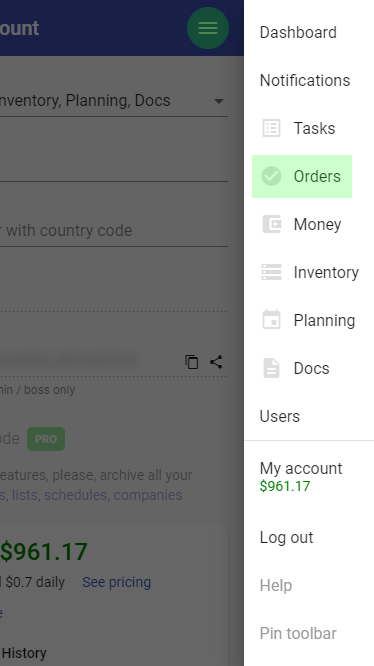
Open you "business" actions menu and press "Settings":
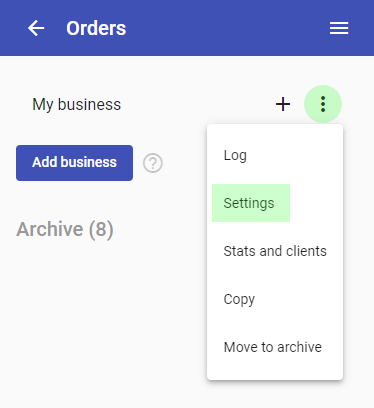
Open the "API" settings tab and turn the "Webhook" switch on:
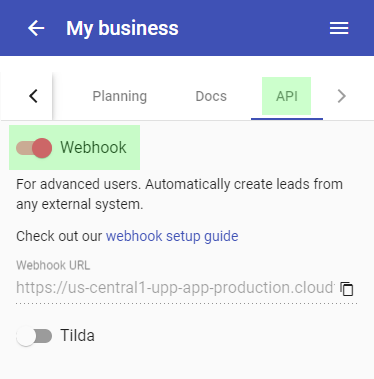
You'll get the "Webhook URL" to use in your external system configuration:
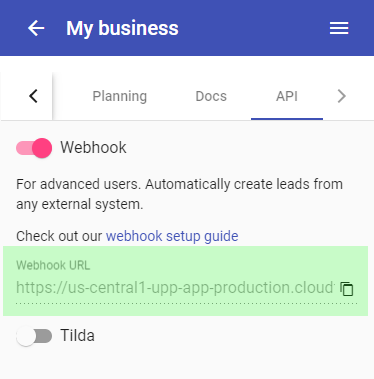
Data structure
Send your data to Upp using the "Webhook URL". Use POST method and JSON data format:
{
"source": "Lead source",
"source2": "Lead source comment",
"name": "Client name",
"phone": "Client phone number",
"email": "Client email",
"address": "Client address",
"lat": "Map marker latitude",
"lng": "Map marker longitude",
"companyname": "Client company name",
"companyinn": "Client company ID / TIN",
"descr": "Lead description",
"u_field": "Some additional field - see below",
"manageruid": "Upp user UID to assign the lead to (by default the lead will be unassigned)",
"orderlist": [
{
"sku": "Item #1 code",
"name": "Item #1 name",
"quantity": "Quantity",
"measure": "Measure unit",
"price": "Price"
},
{
"sku": "Item #2 code",
"name": "Item #2 name",
"quantity": "Quantity",
"measure": "Measure unit",
"price": "Price"
}
]
}All fields except "phone" are not mandatory. You may also send UTMs: utmsource, utmmedium, utmcampaign, utmcontent, utmterm
Sending additional fields
Take a look at the "Fields" tab in your Upp "business" settings:
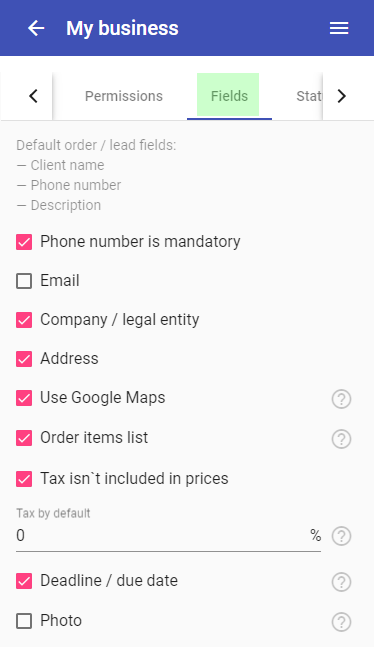
Scroll down. If you have "Additional fields" in Upp, you can send them to the webhook adding "u_" prefix to the field code. For instance, you have the additional field with code "car":

Then, you can send its value to the webhook as u_car:
{
"name": "John",
"phone": "+12223334455",
"u_car": "BMW XM",
...
}