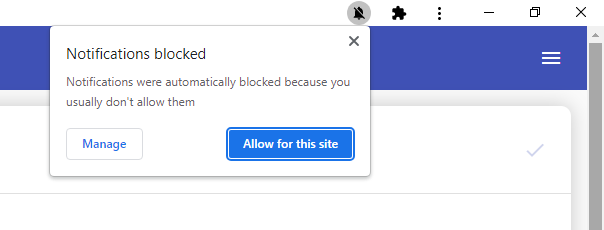By default, your are asked to enable push notifications when you run Upp app or visit https://app.upp.app for a first time. If you somehow refused to receive push notifications, please, follow these instructions.
iOS
If your device runs iOS 16.4, just add Upp to your home screen from Safari, login to your account and you'll be asked to enable push notifications. If you somehow blocked notifications, go to your phone settings and find Upp in your apps list. There you'll be able to turn notifications on.
Android
In Google Chrome browser you can sometimes face "Notifications blocked" message:
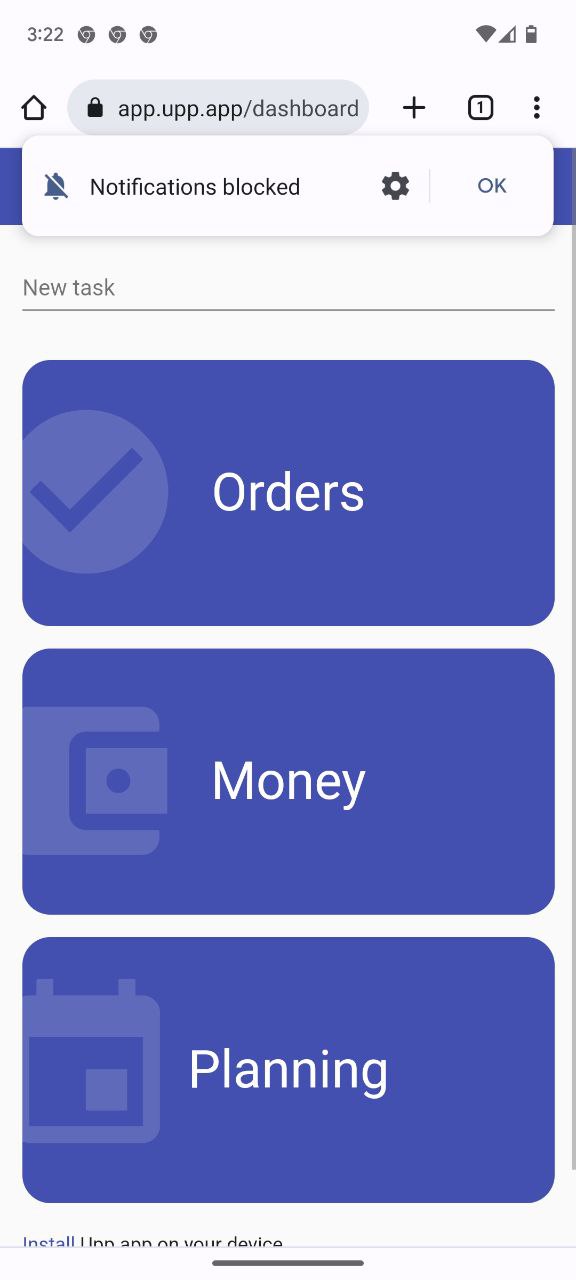
In this case immediately press the "gear" button to enable notifications:
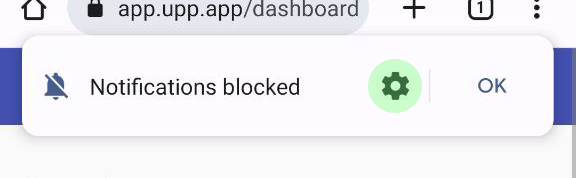
If you refused to receive notifications or missed "Notifications blocked" message, the best way is to install or reinstall Upp app.
If you have Upp app installed, please, uninstall it. Press and hold Upp app icon and then move it to "Uninstall" area:
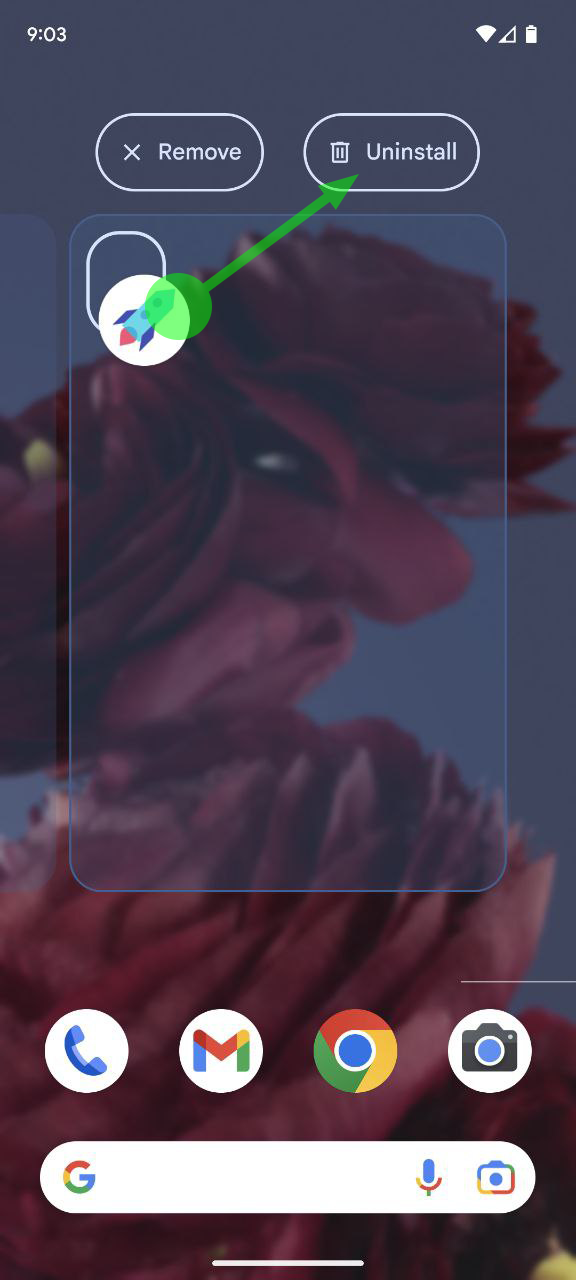
Next, open https://app.upp.app website in Google Chrome browser and sign in to Upp. You’ll probably see the offer to install Upp as an app — then press "Install":
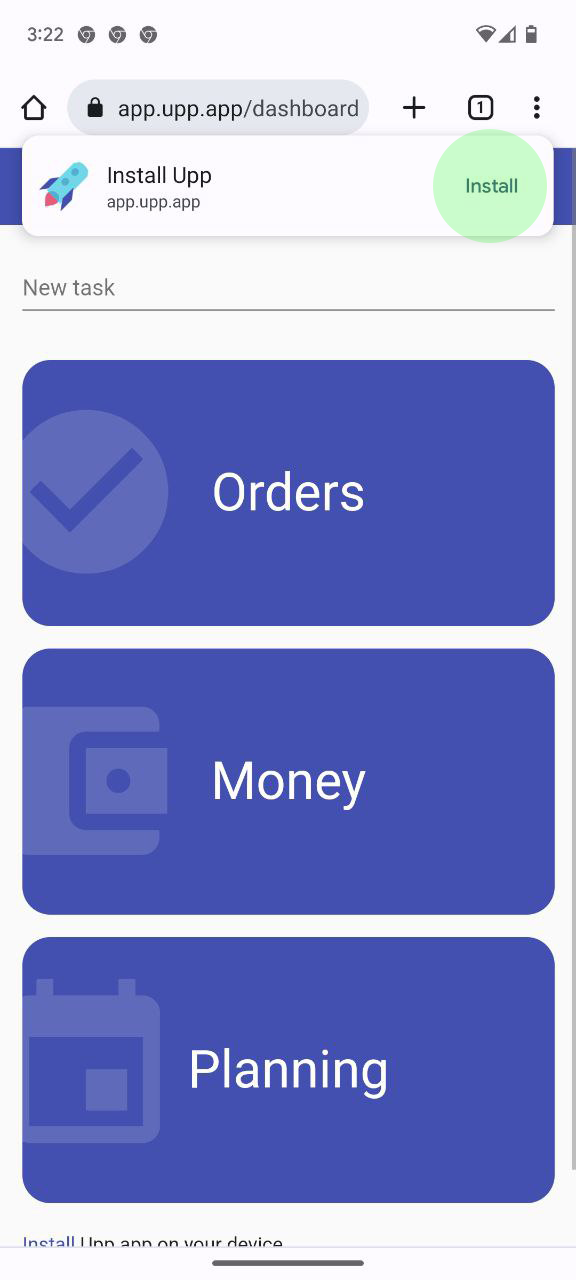
If the offer doesn't appear, open Chrome menu:
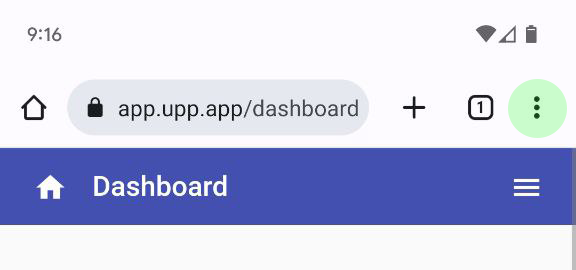
And select "Install app" option:
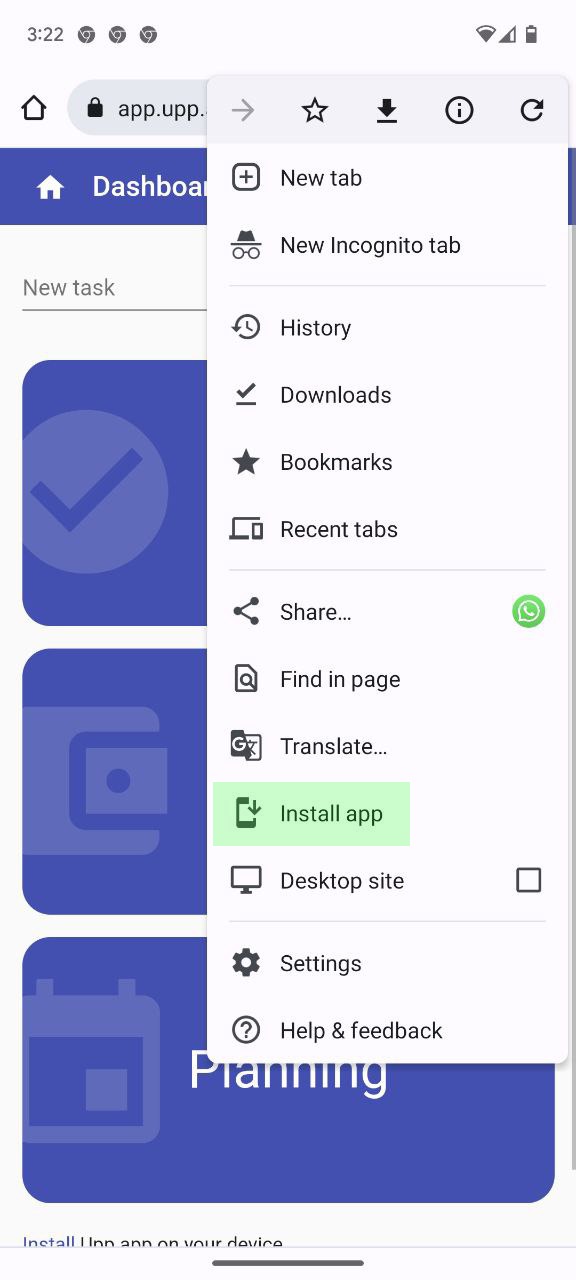
Now exit Chrome (by swiping it up from the bottom edge of the screen). Upp app icon will appear somewhere in your smartphone apps list:

Run Upp app, sign in to your account and you'll be asked to enable push notifications:
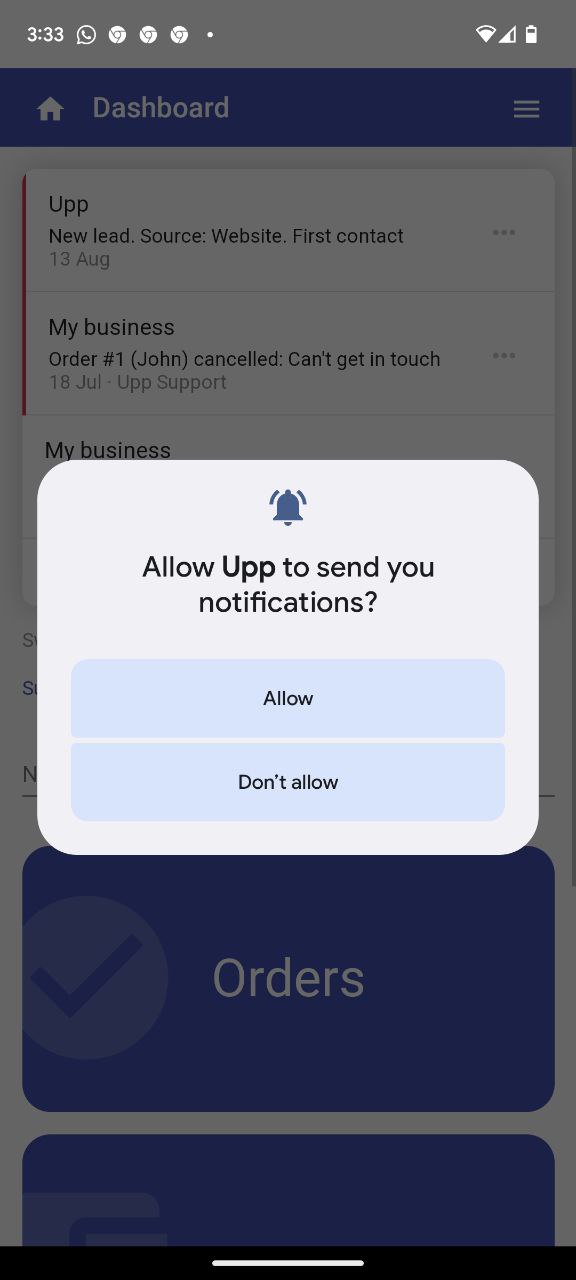
Windows
Open https://app.upp.app in Google Chrome browser. You may see the offer to allow notifications:
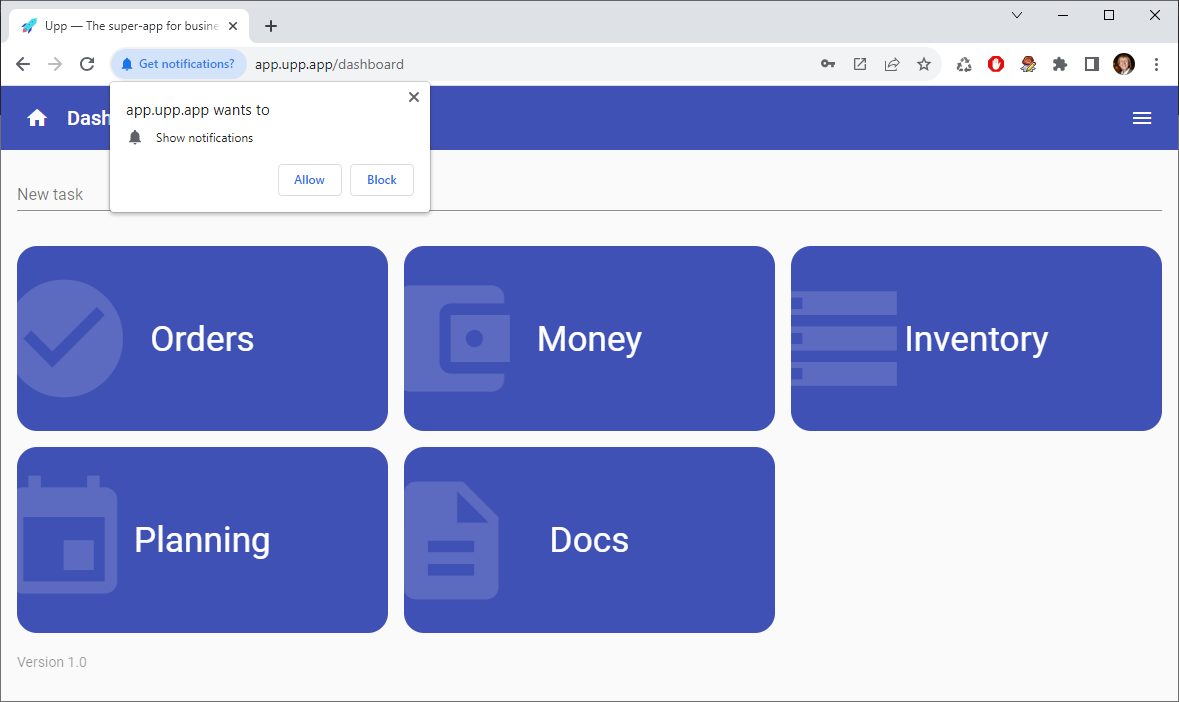
If the offer doesn't appear, open Chrome settings:
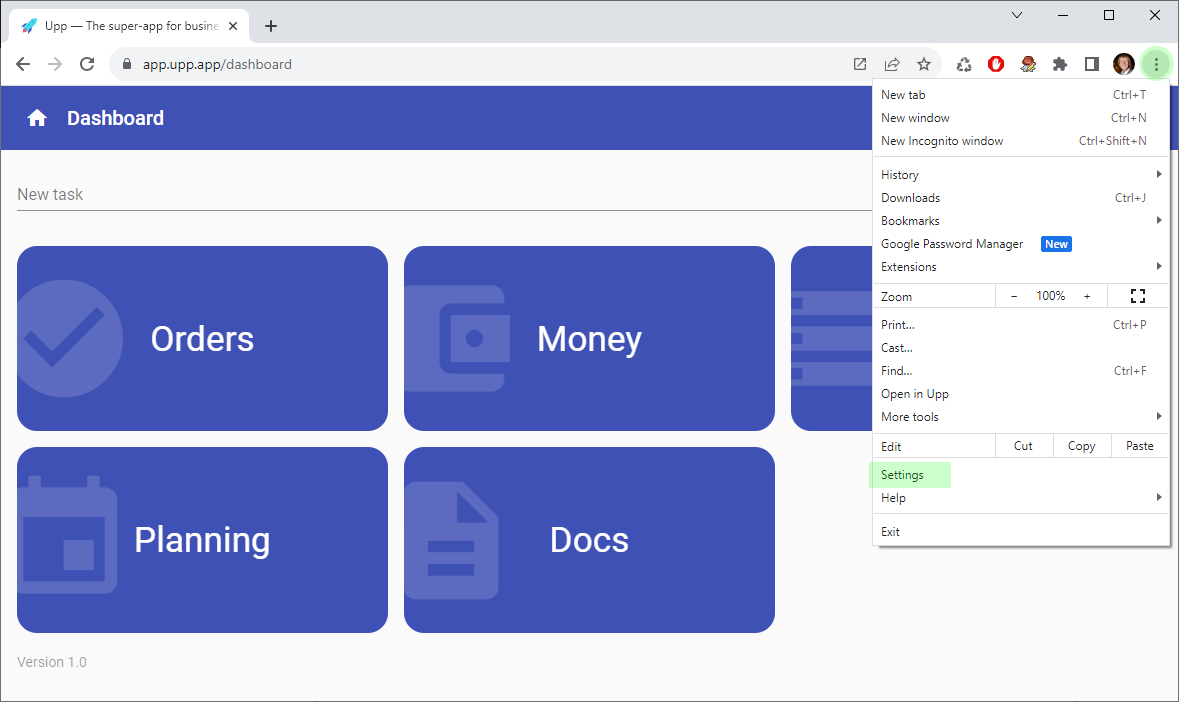
Open "Privacy and security" in the left menu:

And then choose "Site settings" in the bottom of the list:
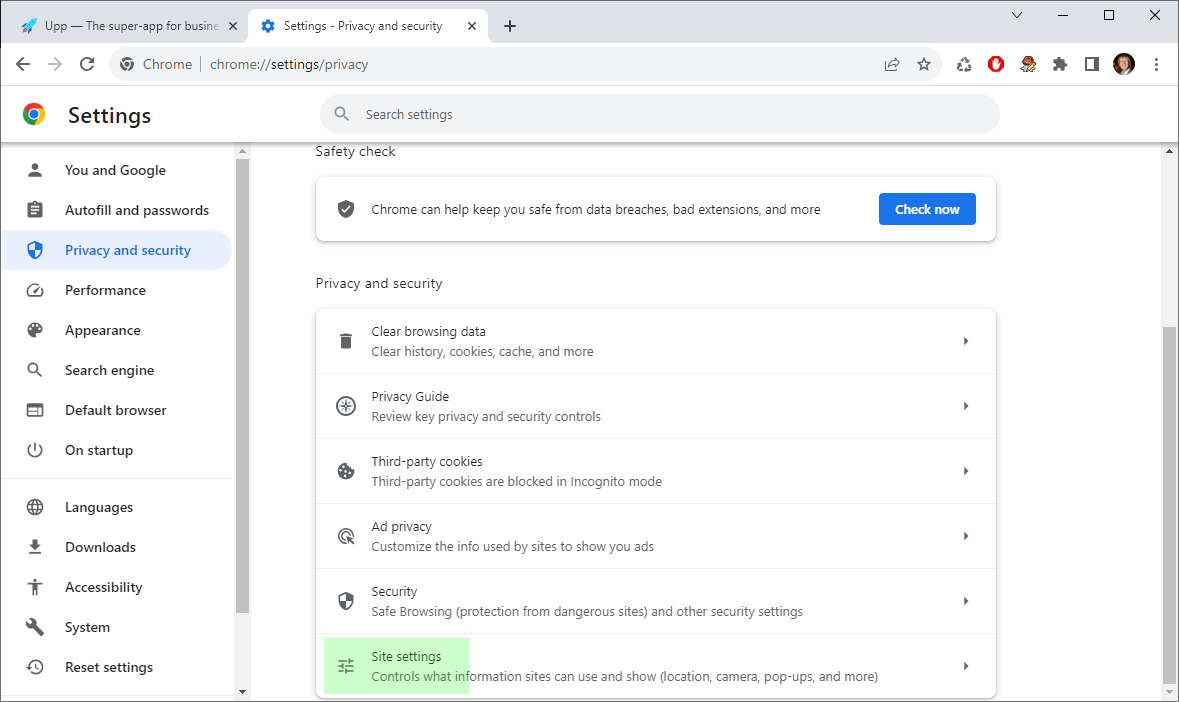
Find and press "View permissions and data stored across sites":
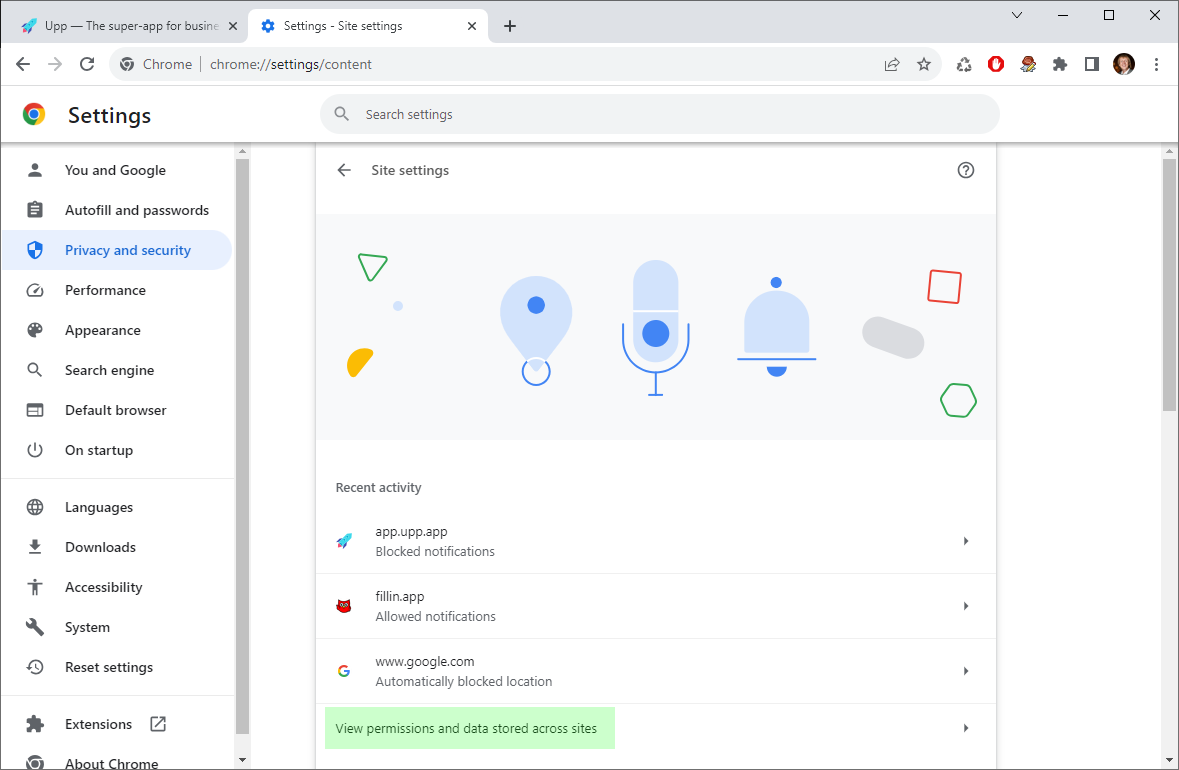
Find upp.app in the list using search bar in the right top corner and press the "trash bin" icon:
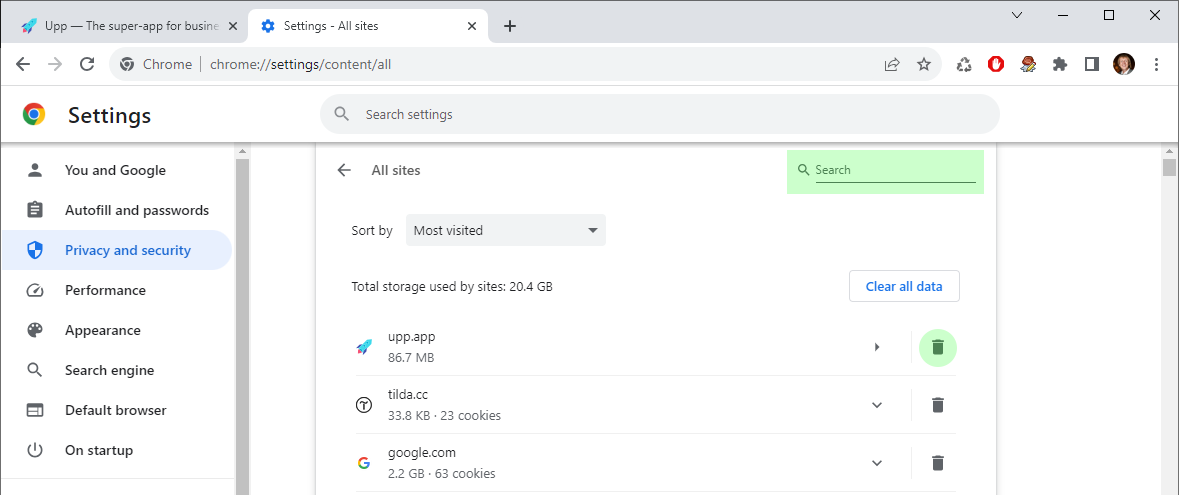
Clear all settings:
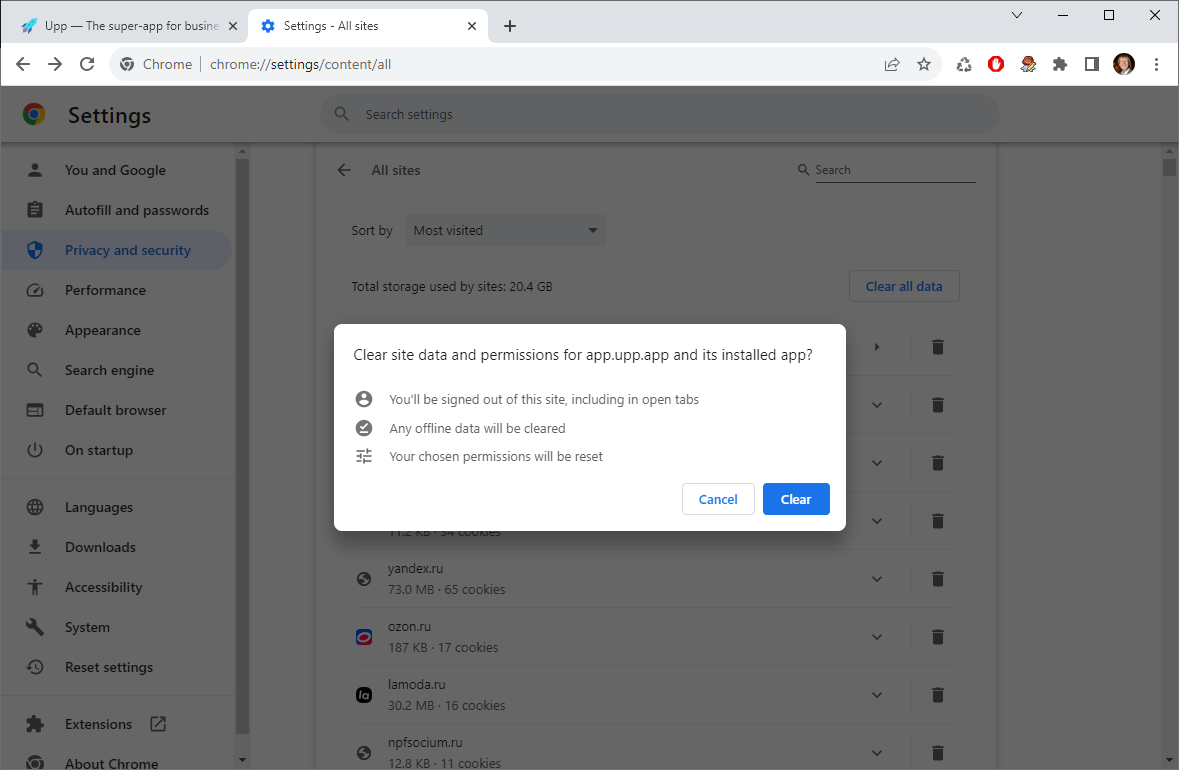
Get back to the Upp tab (in the left top corner) and press "Reload" button:
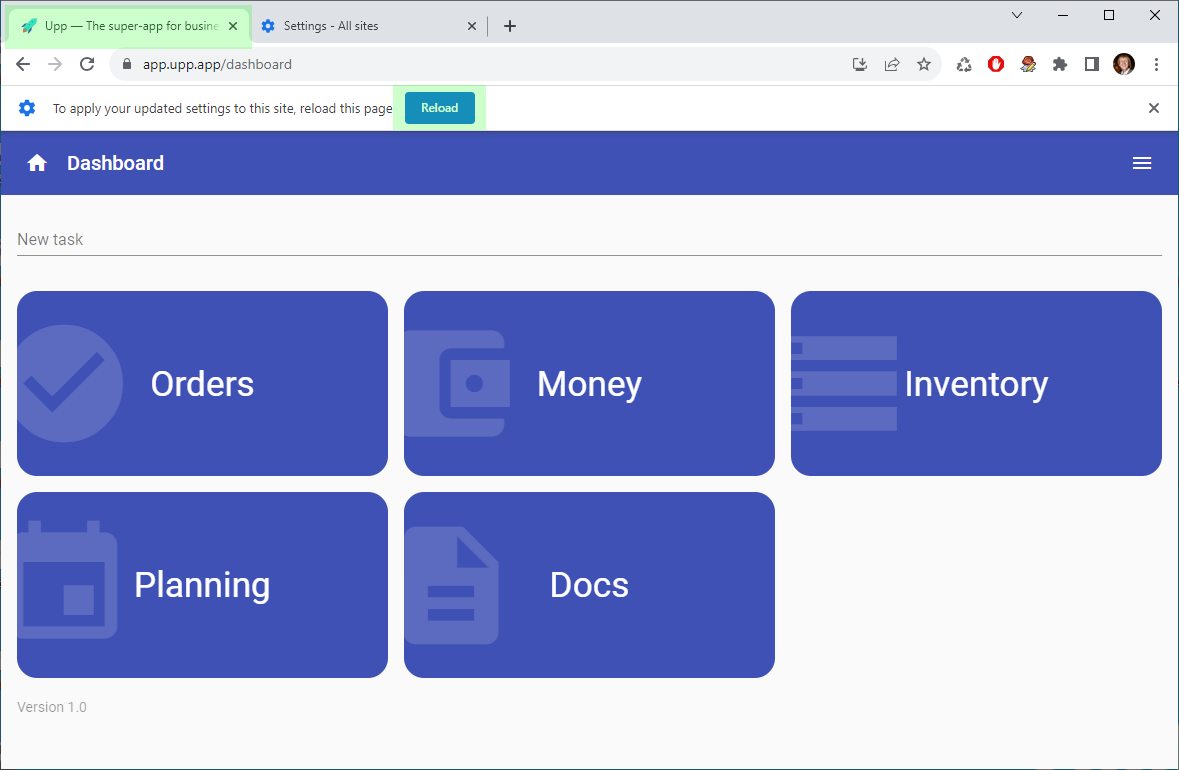
You may reload your browser and open https://app.upp.app as well.
Sign in to your Upp account once again:

And you'll be asked to allow notifications:
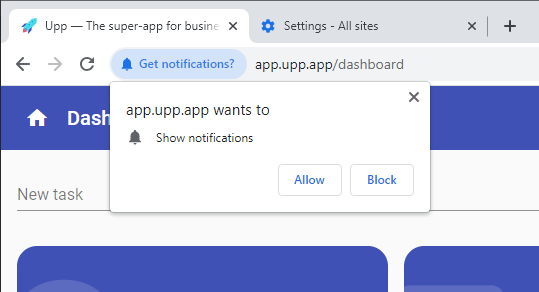
Sometimes you may get "Notifications blocked" button next to Upp URL. Press it to allow notifications:
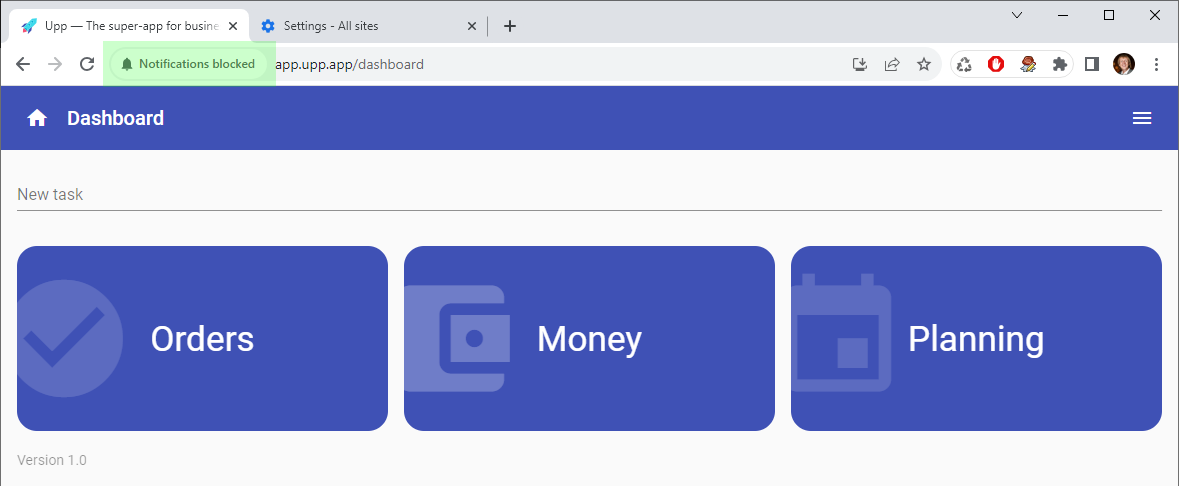
If you are using Upp app for Windows, you may see the small crossed bell icon in the right top corner. Press it to allow notifications: