Stripe is one of the most popular and trusted payment system. Now you can ask your customers for bank card payments and track them automatically in Upp. Generate a "payment link" and send it to your client (manually or automatically using WhatsApp / SMS or email). You'll get updated immediately when the payment is successful.
Configure Stripe
Create your Stripe account and go to your Dashboard. You need to find API keys for developers:
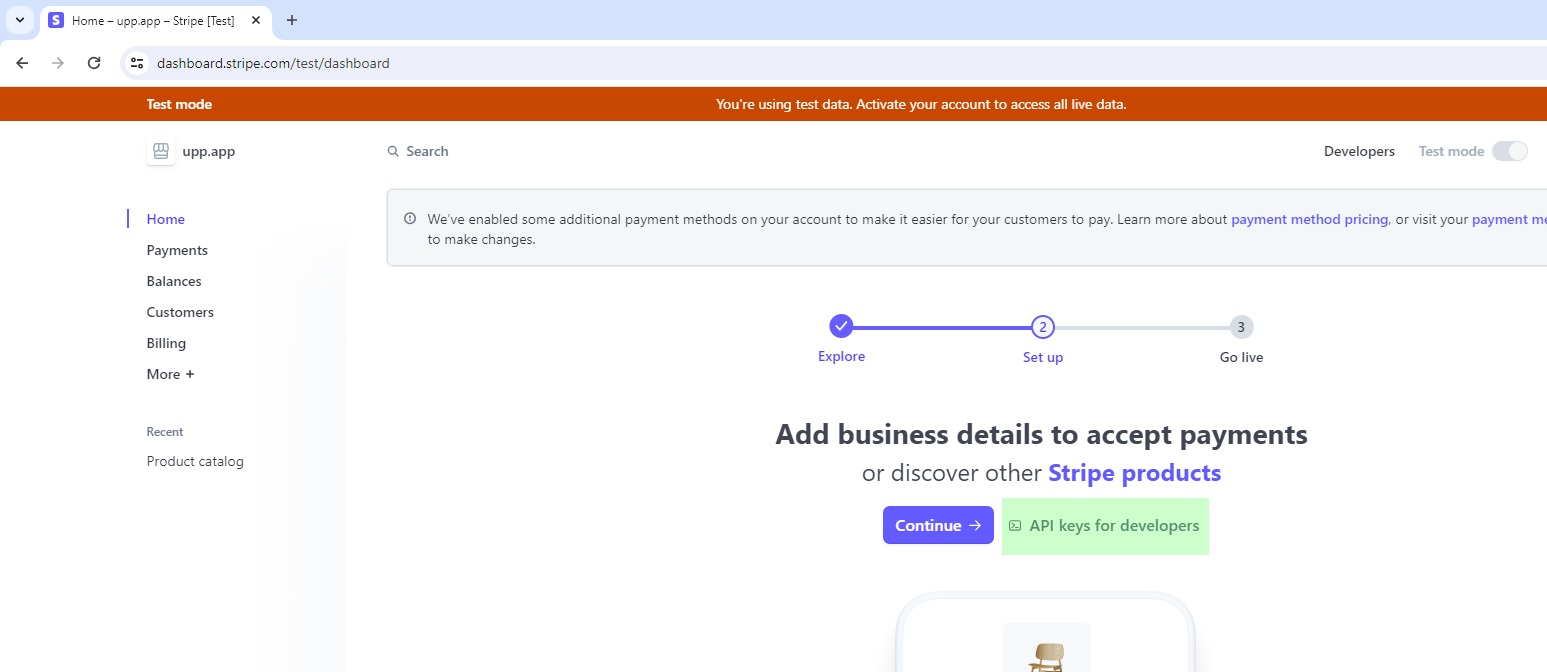
Here you'll need a Secret key:
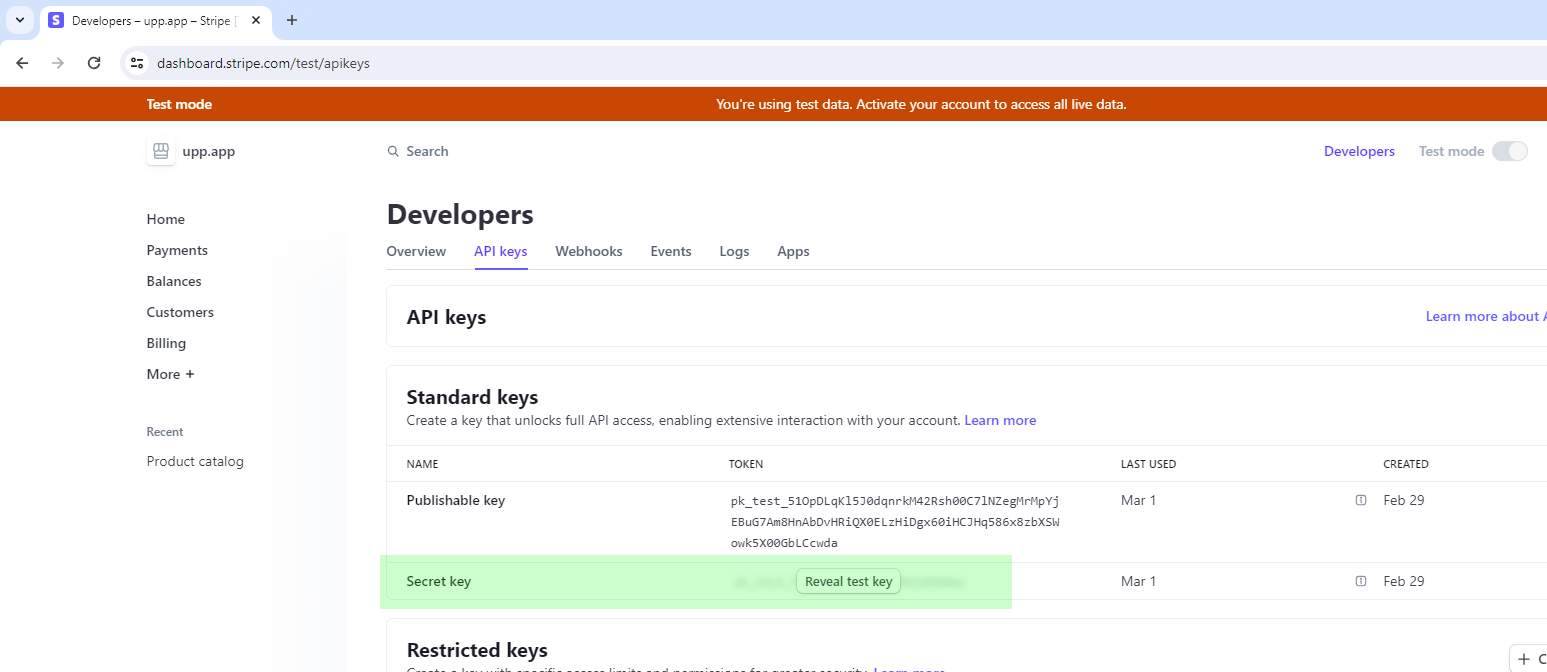
If you want, you may disable "Test mode" right away:

Or don't forget to switch to live mode after testing. By the way, Stripe provides various test card numbers.
Important! Life and test modes are
Turn on API requests
Enable API requests in Upp. Open your account settings in the main menu:
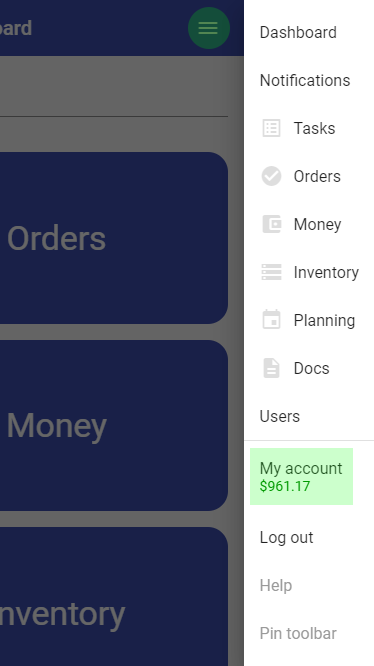
"Admin mode" switch must be turned on:
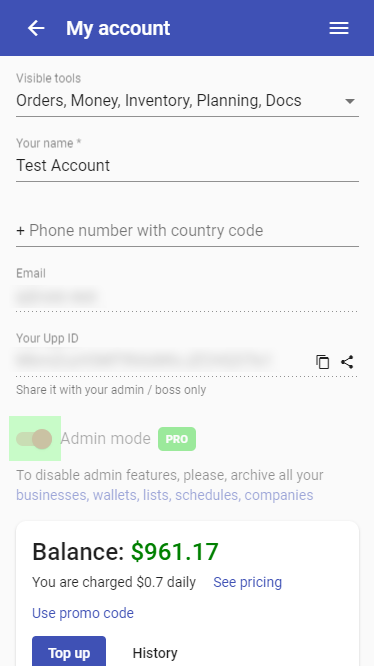
Scroll down and find the "API" section. Turn the "Allow API connections" switch on:
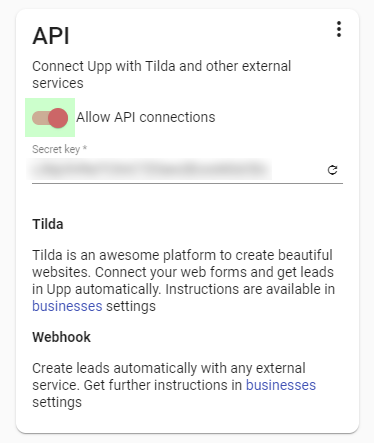
Pressing 3 dots in the top right corner allows you to debug webhook requests received from Stripe.
Enable Stripe for your "wallet"
Proceed to the Money section in the main menu:
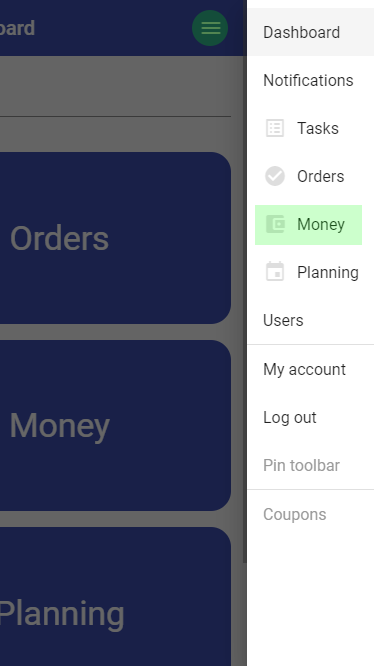
Open your "wallet" actions menu and press "Settings":
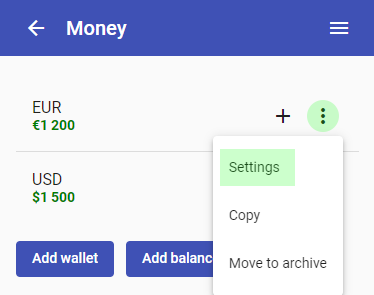
Switch "Use PayPal / Stripe" toggle on:
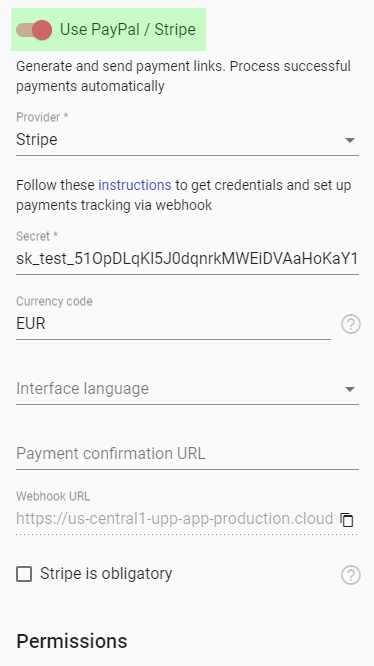
Fill in your Secret key provided by Stripe on the previous step. If you accept another currency than US dollars, you can fill in Currency code field also. You can find the list of codes here
If the wallet will be used only for Stripe payments accounting, set the "Stripe is obligatory" checkbox.
The "Payment confirmation URL" is shown to your customer after successful payment. If you leave this field blank, Upp will show it's default page. In this case you can also use "Interface language" setting to translate the page.
To track payment status automatically, you should set up Stripe webhook. Copy the "Webhook URL" and get back to your Stripe developer cabinet:

Set up a webhook
Proceed to the Webhooks tab in your Stripe cabinet and click "Add an endpoint" button:
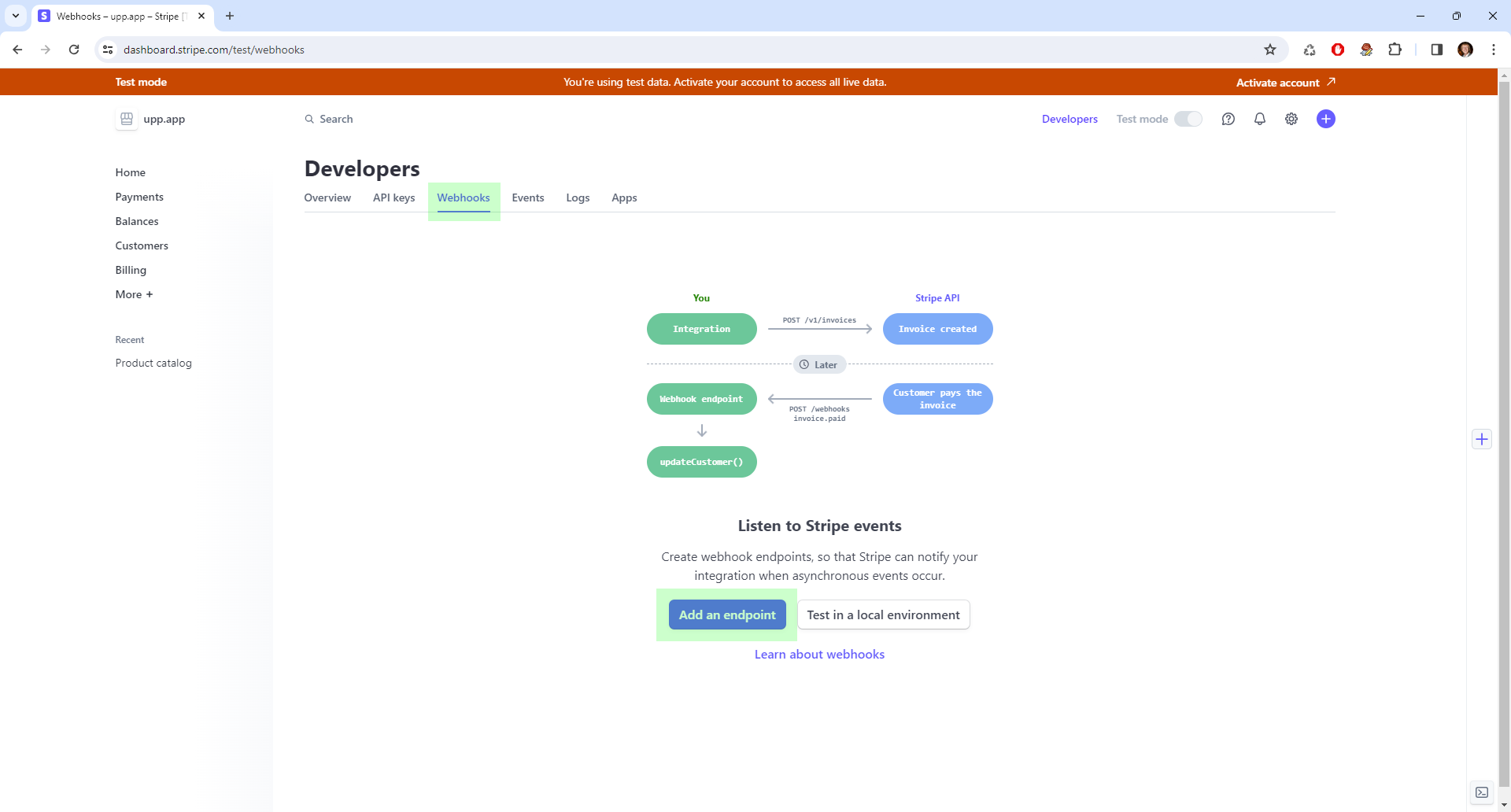
Paste Upp webhook URL you copied on the previous step:
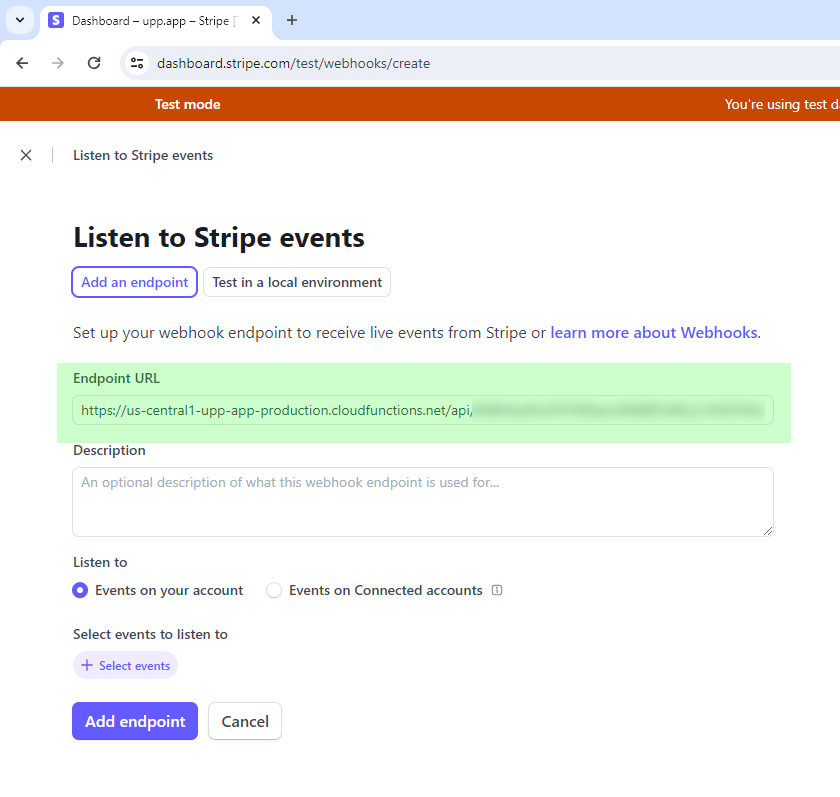
Now press "Select events" and choose only one event: Checkout => checkout.session.completed
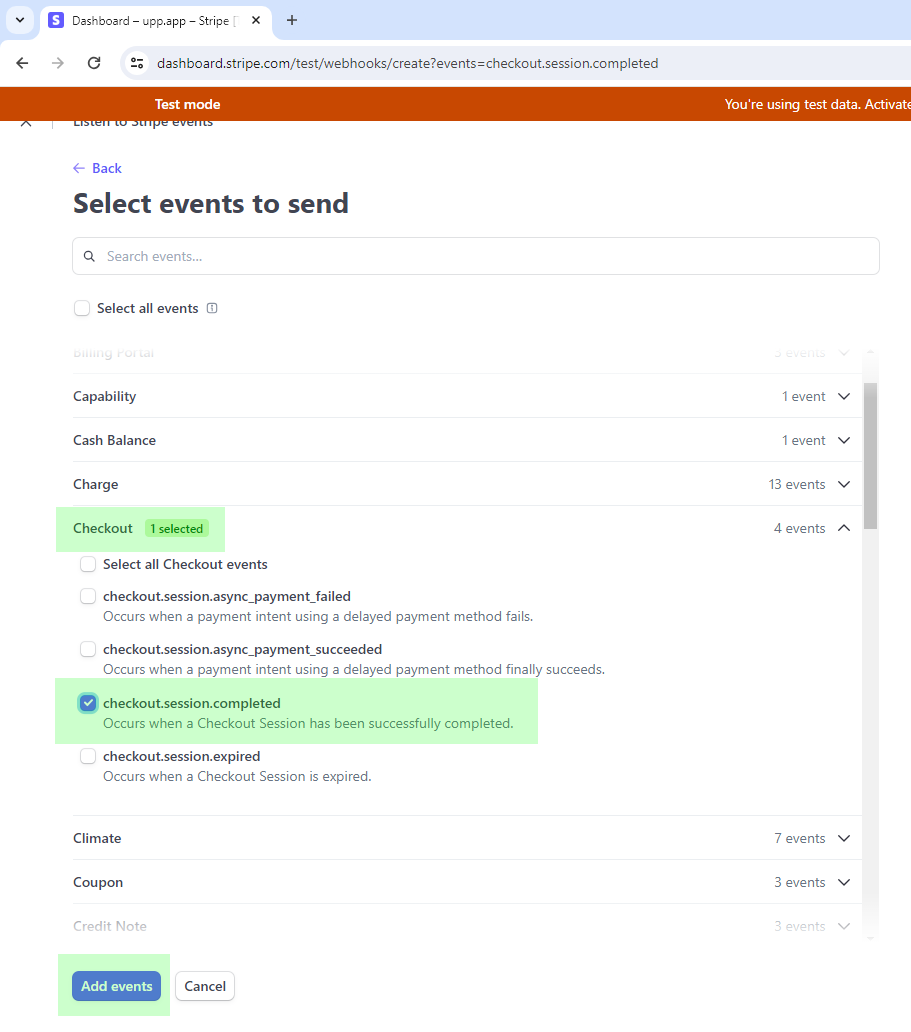
Save an endpoint.
All webhook requests are logged and you can analyze them (in raw) in your Upp profiles' API section.
Create payment links
Now you can set "Stripe" checkbox when making new "deposit" transaction in the wallet:
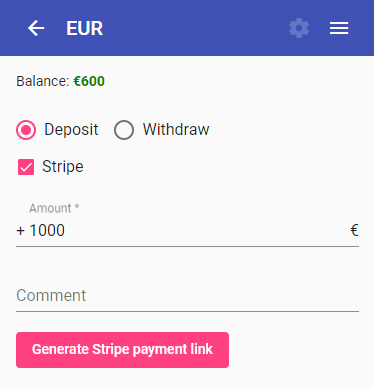
Payment link can be sent manually or automatically using our WhatsApp / SMS gateway or email notifications. When your client payment is successful, your wallet balance will be updated automatically. If the payment is related to some order or lead, its payment status will be also updated automatically.
How to set automatic notifications
Proceed to your wallet settings. Depending on what kind of notifications you'll use, activate "Clients email" or "Clients phone" in "Additional fields" section.
Next, scroll to the bottom and find "Email / SMS / WA notifications" section. Press plus button:

To send payment link automatically choose "New Stripe transaction" option in "Event" field and use #paymentlink# pattern in your notification text.
Good luck :)